If your organization charges tax on products or services, MediaOS allows you to configure and apply custom tax rates directly in your proposals and invoices. Whether or not you're syncing with QuickBooks Online, setting up tax rates correctly ensures billing accuracy and compliance with local regulations.
Note: If you are connected to QuickBooks Online, we do not recommend using auto-invoicing emails. Since QBO manages all tax calculations, it's best to let the invoice sync first and send it manually in batches afterward to ensure tax accuracy.
Creating a New Tax Rate In MediaOS #
To create a tax rate, begin by clicking your profile avatar in the bottom-left corner of the screen and selecting System Settings from the dropdown menu. Scroll to the Accounting section and click on Tax Rates.
Click the Add Tax Rate button to open the configuration panel. Assign a clear name to the tax rate, set the percentage, and then click Save to finalize it.
Once saved, your tax rate will be available as a selectable option in the Tax Rate dropdown on all proposals. Each proposal line item will also display a Taxable column. If a line item should be taxed, simply check the Taxable box, and the tax rate will be applied when the invoice is generated.
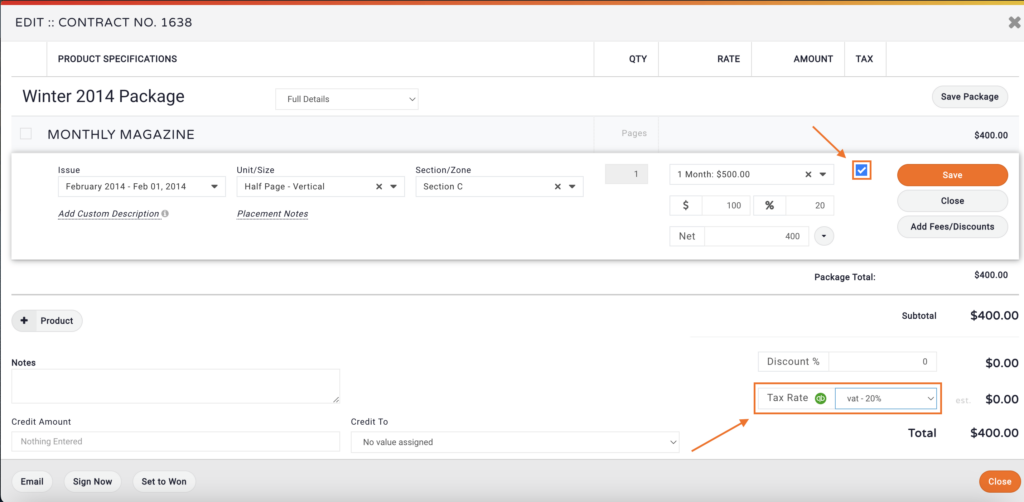
Mapping Tax Rates for QuickBooks Online #
If your MediaOS account is integrated with QuickBooks Online, you'll need to map your MediaOS tax settings to your QBO tax codes to maintain consistency across both systems.
To do this, go to the Products section from the main navigation menu. Find the product that needs a tax code mapping and click Manage, then select Edit on the product page.
Inside the product editor, locate the QuickBooks Tax Code field and choose the appropriate tax code from the dropdown list. Once selected, click Save to complete the mapping.
Just like with native tax settings, once a QuickBooks tax code is assigned, the Taxable column will appear on all proposal line items. Check the box next to each taxable item to apply tax automatically when the invoice is created.






