The Agency Details window is where you go to find vital information pertaining to your agencies. You can use this window to view and update agency contact information, schedule calls, emails, and follow-ups, manage represented advertisers, view contracts and invoices, and more!
This article will walk through each part of the Agency Details window.
Accessing Agencies
- Select Accounts from the left-hand navigation menu.
- Click the Agencies tab at the top of the screen.
- Click View next to an agency to open the details panel
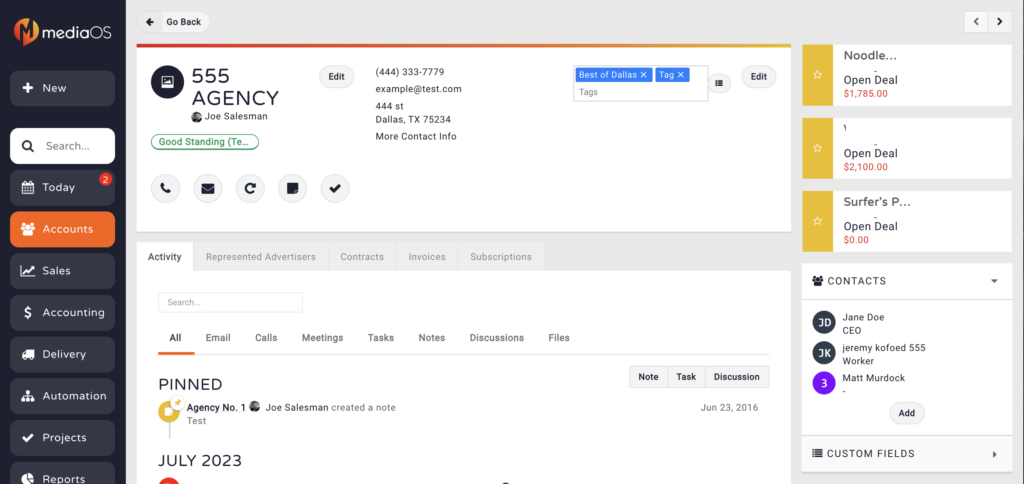
- As you can see, the Agency Details window is similar to the Accounts window.
- Use the top pane to view contact information, log activity, and include any tags to this agency.
- Click the Edit Button to edit the name, contact information, active status, and default discount for an agency.
- On the right-hand side of the screen, you will see any action items, contacts, and custom fields assigned to this agency.
- Adding a contact is done in the same manner as adding contacts for accounts. Check out this knowledge base article for adding contacts to an agency.
- Use the bottom pane to view the Agency's Activity Feed, Represented Advertisers, Contracts, Invoices, and Subscriptions (if you are using Subscription Genius)
- The Activity tab shows all activity that was completed for this agency. This will include notes, emails, calls, follow-ups, and more.
- The Represented Advertisers tab shows all of the accounts that are tied to this agency.
- To add a represented advertiser, fill out the accounts field and click the Add button.
- The Contracts tab displays all of the contracts for this agency's represented advertisers.
- The Invoices tab shows you all of the unpaid invoices for this agency's represented advertisers.






