Proofing can be either an internal or external process. Proofs can be sent to clients to review and comment on before they’re finalized.
- Select Delivery in the navigation bar.
- Click the Ad Requests tab at the top of the screen.
- Select View next to the Ad Request of your choice.
- Click Upload Proof or Multi-File Proof. Multi-File proof is used for digital ads that require multiple sizes.
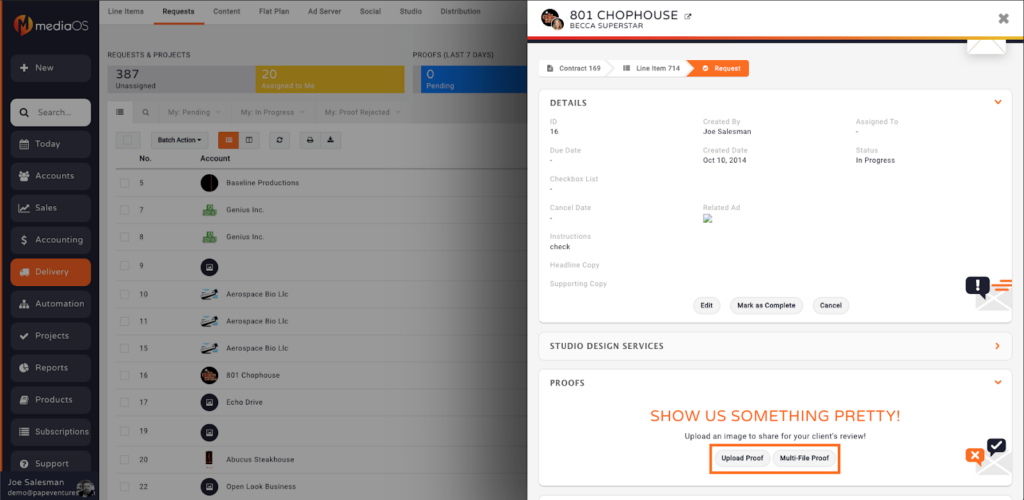
- Click the file you want to upload.
- Press Open.
- Fill out the Description box with your custom description.
- Click the orange tab Add Proof.
- A thumbnail of the proof will appear in the Proofs section. You will have the option to view, edit, download, e-mail or delete the proof.
- Note: You can make comments when the proof is in view mode by clicking Add Comment. Outside of view mode, comments can be reviewed under the thumbnail of the proof.
- In the customer portal, customers click Review Proof to view the proof, see comments, and approve or decline it.
- If the proof is rejected, you can either edit the existing proof or upload another version.
- Note: Premium subscribers can upload multiple versions of proofs and upload gifs to edit by the frame.
- After the proof is approved, the line item is assigned to the piece of artwork and the Ad Request is complete.






