Deals allow you to track potential sale opportunities, forecast sales numbers, and convert opportunities into actual sales.
- Open an account
- From the account, click the Contracts tab.
- Click + New.
- Fill out account information (working with an agency, deal stage, etc.).
- Click Create.
- Add in the products/packages they are buying by clicking Add to Proposal on the right.
- When finished, click Close.
- In the top, left, select the email the proposal will be sent to and their mailing address
- Tip: By clicking Show More, you can specify billing contact and delivery contact.
- From the Line Items menu, select the product the customer is purchasing from the dropdown menus and the rate.
- On the right-hand side, click Add Items.
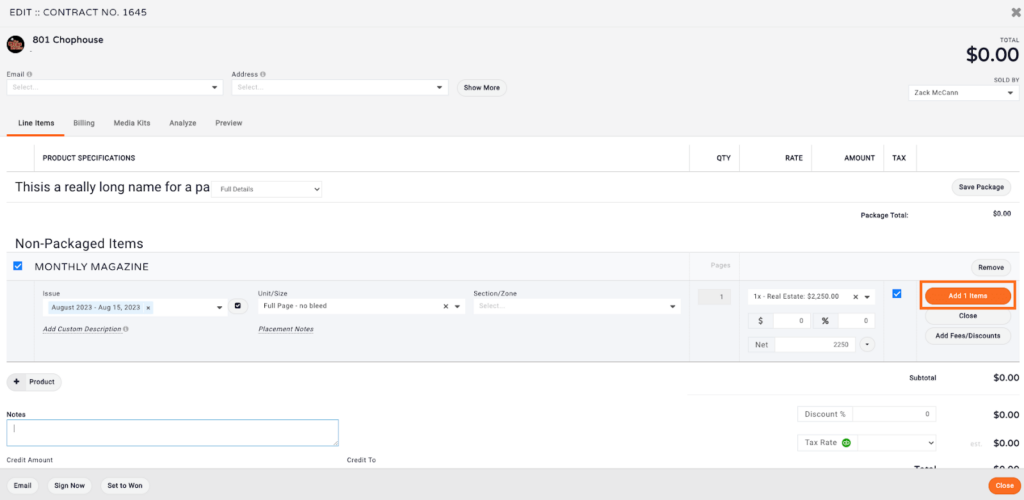
- From the Billing menu, add in the PO number, down payment amount, invoice terms, auto payments, commissions, etc. You can also set up a payment plan from this page.
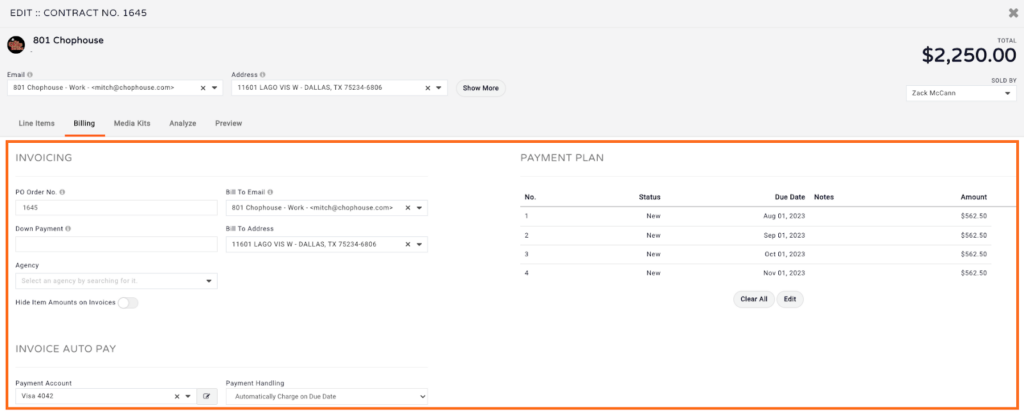
- Click Preview to review your proposal.
- Once everything is set, click Close in the bottom, right of the page. This will populate your contract.
- Click Email dropdown menu.
- Click Signature Request.

- Compose the email and click Send.
NOTE: The only difference between a proposal and a contract is a signature. Once a proposal has been signed, it becomes a contract.






