Requiring down payments? MediaOS makes collecting down payments simple, secure, and painless.
Any payments that are assigned to anything on this contract will count as part of that payment plan. So we recommend making the first payment your down payment by following the steps below. Note: You must be connected to a payment processor in order to use down payments.
- Click Sales on the left hand menu.
- Click the number of the contract you want to work with.
- In the pop up on the left, scroll down to the Payment Plan section and select Add Payment Plan.

- Add your start date and number of payments.
- Click Create.
- Then, scroll up to the top of the contract.
- Click Edit.
- On the next page, click Billing in the top navigation.
- In the Down Payment section, add the amount of the first payment.
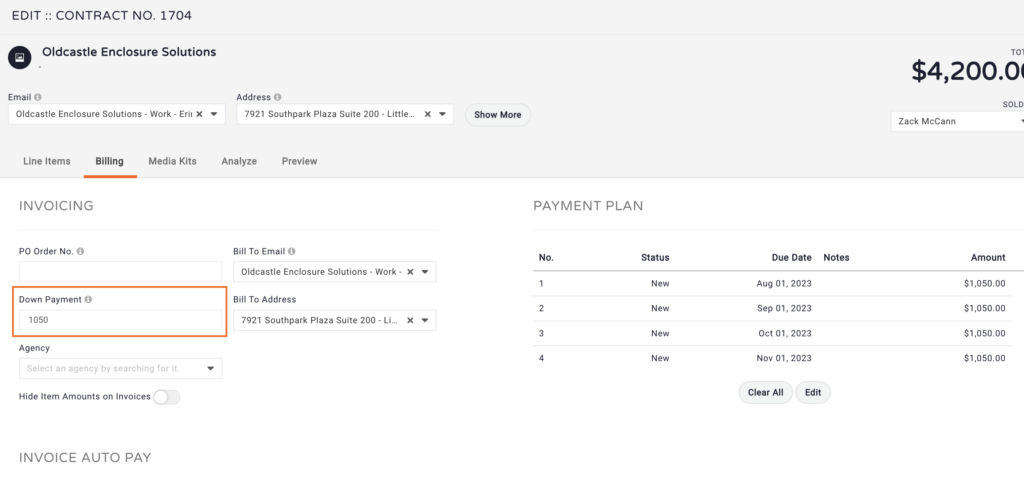
- Click Close to save and exit out of the screen.
- From the contract pop up, select Email and choose Signature Request.
- Write your email and send the contract to your client.
- When the contract is signed your client will be required to pay the down payment amount. Failure to provide the down payment will result in the signature not being accepted.






