MediaOS allows you to mark specific accounts as Target Accounts. This is especially beneficial as you are prospecting for sales.
The Target Accounts Page will show you which of your target accounts have open deals, the value of these deals, and how many do not have any contact information. You can use the page to see which accounts are in need of meetings or follow-ups, and which accounts have tasks assigned to them.
This article will show you how to best utilize the Target Accounts window.
Finding Target Accounts
- To locate the Target Accounts window, click Sales using the left-hand navigation menu.
- Click on the Target Accounts tab to display the window.
Using the Target Accounts Window
- When you first access the window, you will need to add your target accounts.
- Search for the account you would like to designate as a target using the Add Target drop-down menu.
- Click the Add Target button when you have selected the appropriate account.
- Repeat step 1 until you have added all of your target accounts.
- Across the top of the Target Accounts window, you'll see that you have various data points at quick access.
- Target Accounts: This shows you how many accounts you have designated as a target account.
- Accounts with Open Deals: This value shows how many of the target accounts have contracts that have not been won.
- Open Deal Value: This value shows how much the cumulative total of the open deals.
- Missing Primary Contact: This shows you how many accounts do not have a primary contact.
Using the Window's Account Filter
- Along the left-hand side, you can filter the accounts by these criteria:
- Owned By: Use this drop-down menu to filter for accounts owned by a specific user of Ad Sales Genius.
- All: This shows all target accounts.
- No Open Tasks: This will filter for all target accounts that do not have open tasks.
- No Logged Calls: This will filter for all target accounts that do not have any calls logged for them.
- No Meetings: This will filter for all target accounts that do not have any meetings
- No Open Deals: This will filter for all target accounts that do not have an un-won contract.
- No Primary Contact: This will filter for target accounts that do not contain a primary contact.
In the Target Accounts details window, you can see as little or as much data as you need for these accounts by filtering for the columns of your choosing.
- You can choose columns such as what type of account this target account is, when the last contract date was, when the last line item ran for this account, whether this account is fair game, and more!
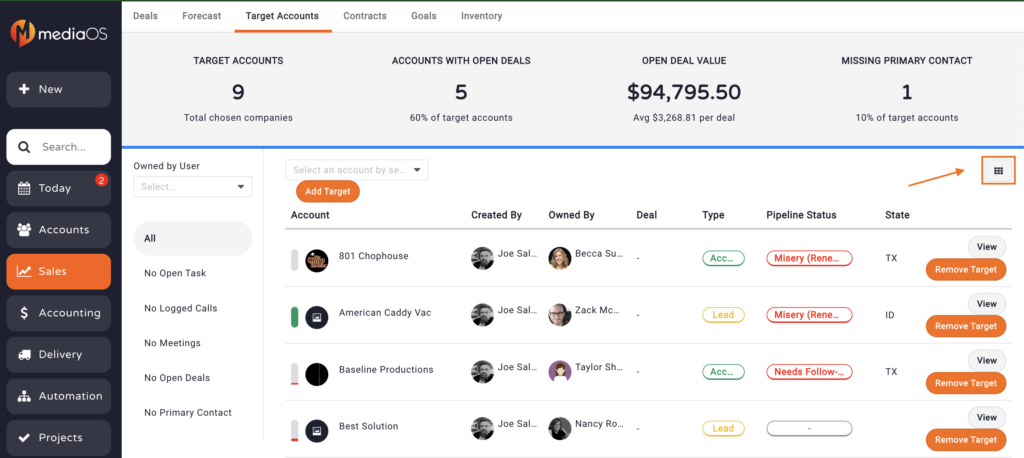
- Click the View button next to an account to display their Account Details page.
- Click the Remove Target button to remove this account from the Target Accounts list.






