When you receive a proof back, you can choose to accept or reject the proof as well as make comments for changes. Follow the steps below to learn how to make and save a comment on an ad proof.
- In MediaOS, choose the Delivery tab on the left hand menu.
- At the top, choose Requests. Here, you’ll see all your open requests, as well as the request status, proof status, and pipeline status for each ad request. Check out our other article for more information on Managing Ad Requests and Proofs.
- Click View on the ad proof you’d like to make a comment on.
- On the pop up that appears, scroll down to the Proof section.
- Click View Proof.
- On the top left side of the ad proof, click the Add Comment button.
- In the box that appears, type your suggestion or change.
- Then, click off the box to save the comment.
- At the bottom of the box, you have the option to Delete the comment or Upload a File. You would usually use the Upload a File option to upload a specific image you’d like to see reflected in the proof.
- Then, when you’ve finished reviewing, click Decline in the bottom left corner, since you made change requests on the file.
- When you’re done, click the X in the top right corner.