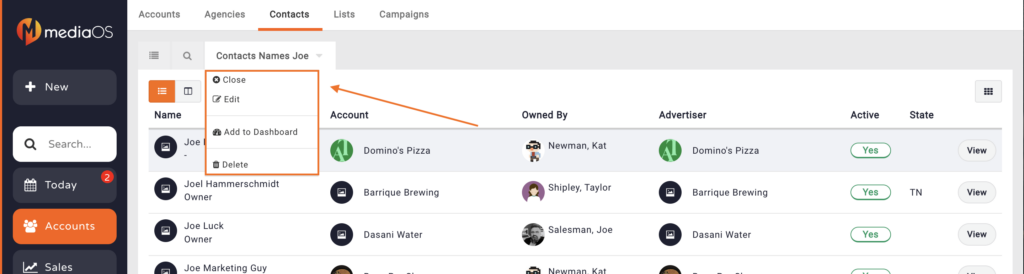When searching for specific contacts, you have the option to apply filters for the returned results displayed.
This article will walk through each of the search options available when filtering contacts.
Accessing the Contacts Filter
You can find the contacts filter by following these steps:
- Click Accounts using the left-hand navigation menu.
- Click the Contacts tab to see a list of all of your contacts.
- Click the Magnifying Glass located above the list of your contacts to display the filter.
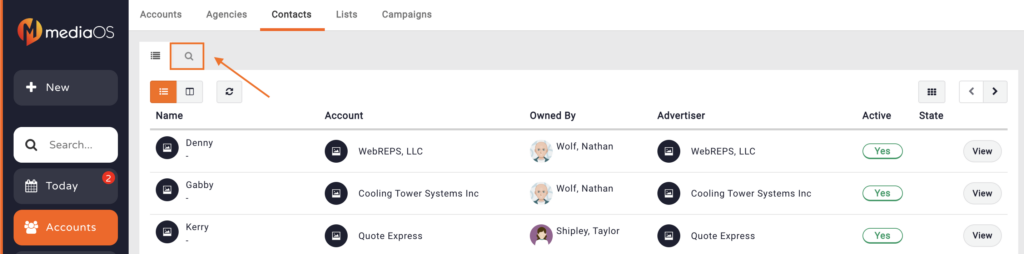
Using the Contacts Filter
Filtering in MediaOS is an "and" relationship. This means that if you select options for two fields, both conditions must be met in order to display in the search results.
The following fields are found on the search tab:
- First Name - Use this field to search for contacts that match the first name input here.
- Last Name - Use this field to search for contacts that match the last name input here.
- Title - This field allows you to search for contacts that have a specified title.
- State - You can use this field to search for contacts that are in a certain state.
- Country - Use this field to search for contacts that are in a specified country.
- Pipeline Status - If your contact contains a certain pipeline status, you can search for that here.
- Contact In List - Use this option if you are looking for contacts that are found in certain lists.
- Contact Not In List - Use this filter to find all contacts that are not in the specified list.
- Include Deleted - Toggle this switch on if you would like the search results to include archived contacts.
- Click the Filter button when you are satisfied with your selections.
Filtering the Results
- When you are satisfied with your selections, click the Filter button to see the returned results.
- You can also save your search results as a new tab, making it easier to get to these results whenever you log into the system.
- Click the Save as New Tab button to save this search filter.
- You will be asked to provide a name for your newly created filter.
- The new filter is saved as a tab found at the top of the Contacts window.
- Click on the downward arrow on the tab to edit, delete, or add a report of the filtered results to your Dashboard.