This article will explain how you can export any creative and assets from MediaOS.
– Under the Delivery tab, find a line item that has an ad request attached to it.
– If it’s a completed ad that’s been provided, you can manually export the asset or creative by clicking View to the right of the line item. Then click Download Ad.
– If it’s various assets that have been provided so that your team can create the ad for them, click View to the right of the line item. Then, scroll down to Files and download each asset.
– Or, you can use the checkboxes and Batch Action button on the Line Items page to either export a CSV of the information for the line item (by choosing Include Production Assets from the Batch Action dropdown menu). Doing this will provide a zip file. Or, you can use the Include Production & Raw Assets option to include all the files that are attached to the ad request itself.
– Name the file and click Export and it will export to your Today tab where you can go in and download the file.