Requesting artwork from your clients can be time consuming. mediaOS’ delivery automation does all of the heavy lifting for you and allows clients to easily provide artwork through the artwork collection portal.
Note: The following steps are only available to Administrators.
- Click the Automations tab from the left-hand menu.
- Choose the Delivery tab from the top.
- Click Manage Rules from top, right-hand corner.
- Next to each product fill out the Pre-Flighting profile, choose if pre-flighted artwork can contain errors, fill in the Days Before Start and Days Before Late fields, and provide any rules you have for artwork with the Artwork Instructions field.
- Days Before Start: How many days before a line item is set to run the system will allow your client to provide artwork.
- Days Before Late: How days before a line item is set to run the system will consider missing artwork late. Line Items with late missing artwork will appear in the artwork collection portal, but will not allow them to upload artwork. In this instance the client is provided with a prompt to reach out to their representative at your company.
- Click Save.
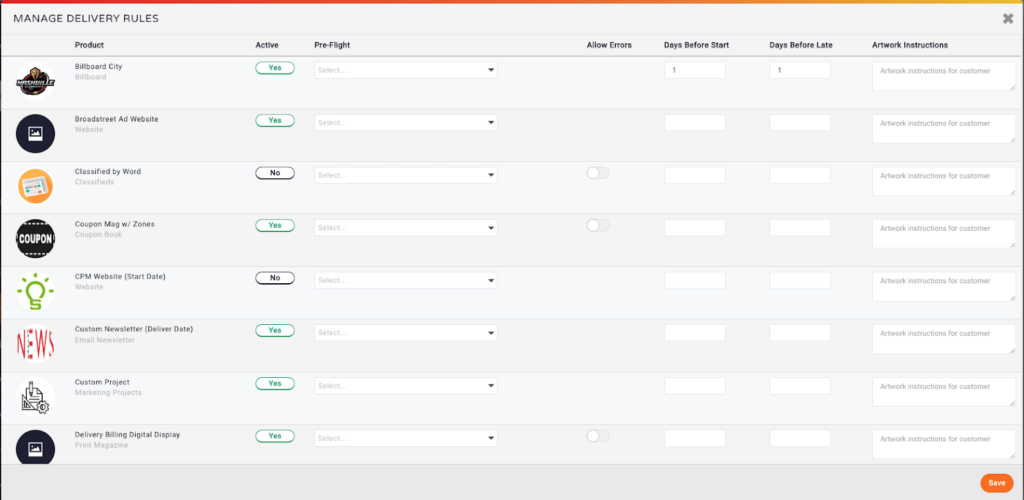
- Toggle the Automated Bulk Artwork Collection Email button to On.
- Select how often you would like automated artwork collection emails to be sent with the Send Emails on the following schedule field.
- Select the frequency, the day of the week, and the time automated emails should be sent. If you want the automation to end at a certain date, fill out the End field, otherwise ignore this step.

- Select Who Gets Emails. You may send automated emails to all clients with an upcoming line item or only those with a missing ad.
- Select the email template your clients should receive.