When looking for specific contacts, you can refine your search by applying filters to narrow down the displayed results. MediaOS has many available search options and filtering methods to help you quickly and efficiently find the contacts you need. As they say: "time is money".
Accessing the Contacts Filter #
To access the Contacts filter in MediaOS, start by clicking Accounts from the left-hand navigation menu. Then, select the Contacts tab at the top of the page to view your full list of contacts. To open the filter panel, click the magnifying glass icon located just above the contact list. This allows you to search and refine your view using a wide range of filter options.
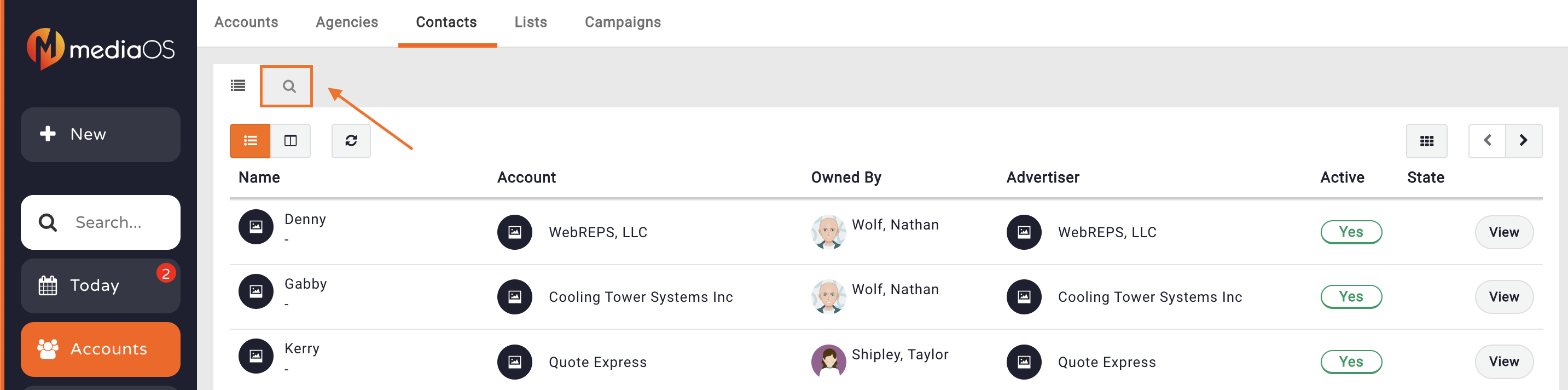
Using the Contacts Filter #
When using the Contacts Filter in MediaOS, it's important to note that all filters function using an "and" relationship—meaning all selected criteria must be met for a contact to appear in the search results. Once you open the filter panel, you’ll find several fields available to narrow your contact list. You can search by First Name, Last Name, or Title to locate individuals based on their identifying details. If you're targeting geographic criteria, use the State or Country fields to limit results by location.
The Pipeline Status filter lets you view contacts tied to a specific sales stage, while the Contact In List and Contact Not In List options help you isolate contacts based on list membership. If you want to include archived or previously deleted contacts in your search, simply toggle the Include Deleted switch. After you’ve set your desired filters, click the Filter button to apply them and display your refined results.

Filtering the Results #
Once you’ve selected your filter criteria in the Contacts view, click the Filter button to display the results. If this is a filter you'll use often, you can save it as a custom tab for easy access in the future. To do this, click the Save as New Tab button and enter a name for your saved filter. Your new tab will appear across the top of the Contacts window, allowing you to revisit the filtered results anytime without reapplying your criteria. You can also click the downward arrow on the tab to rename it, delete it, or add it as a report on your dashboard for quick access to frequently used contact views.







