MediaOS Audiences allow you to segment readers based on behavior, identity, and content engagement — giving you the power to deliver highly targeted ad campaigns that drive results for advertisers and revenue for your brand. Audiences in MediaOS give you the power to define, segment, and target readers based on real-time behavior, identity, and content engagement—turning generic ad placements into high-value, precision-targeted campaigns. With Audiences, you can boost ad relevance, drive stronger ROI for clients, and command premium pricing for inventory backed by data-driven performance. Whether you're selling to local advertisers or national sponsors, Audiences are your key to smarter segmentation and more impactful storytelling.
Navigating to Audiences #
To create and manage audience groups in MediaOS, start by navigating to the Members tab in the left-hand menu. At the top of the screen, click Audiences, then select + Audience to begin building a custom audience segment.
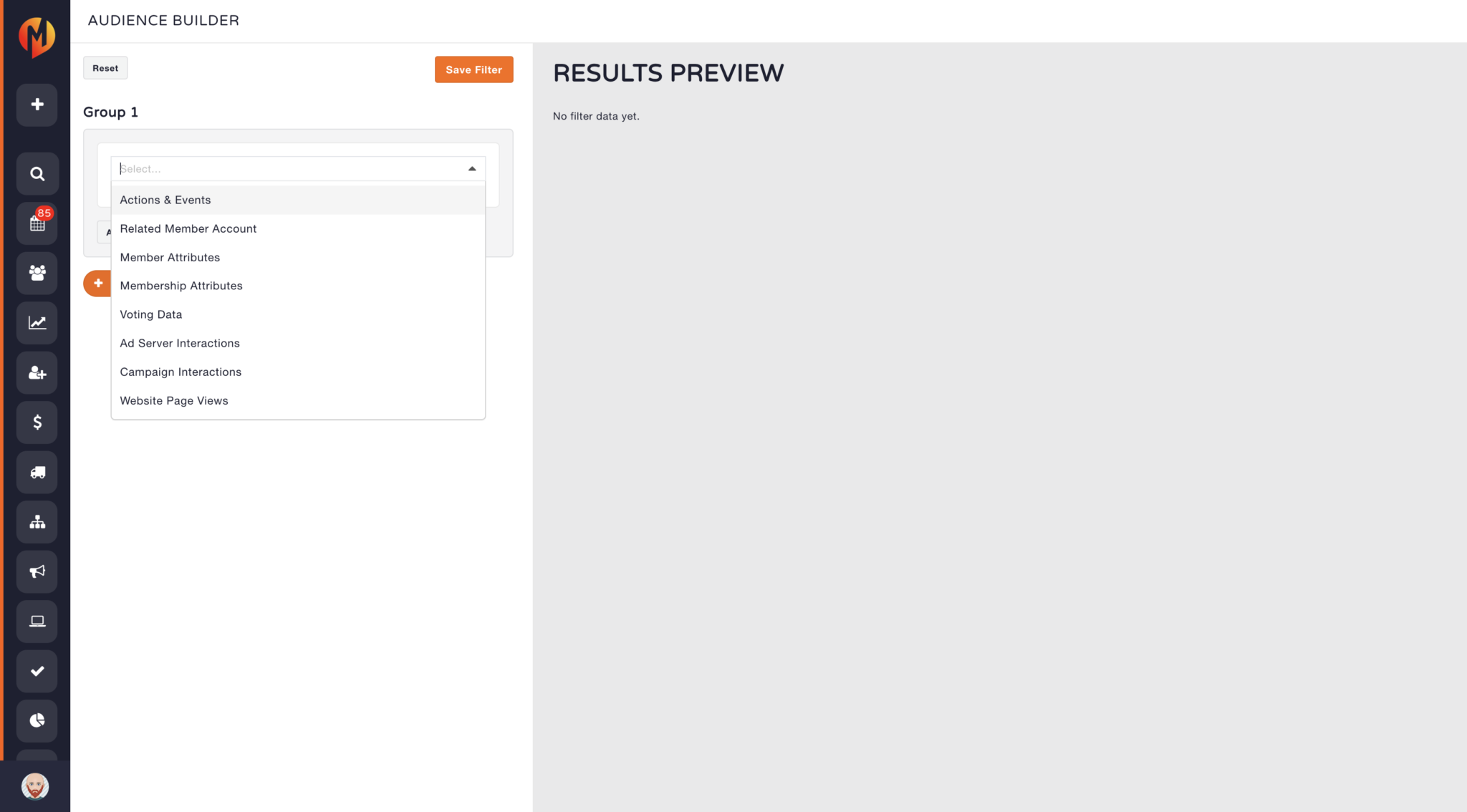
How Audience Targeting Works #
Each audience group is a collection of readers who meet specific conditions you define — based on behavior, actions, or content they engage with.
Tip: Audiences can be based on categories, tags, authors, known reader status, or even how a user interacts with specific types of content.
For example, you can create an audience segment for readers who frequently engage with political content, registered users who have read at least three sports articles, or visitors who are not logged in (also known as “unknown” readers). Once your audiences are defined, you can apply them to ad campaigns for precise targeting and better engagement.
Example Use Cases #
There are several practical ways to use Audiences in MediaOS to enhance ad performance. For example, you can set up Author Sponsorships to display a specific ad every time a certain author publishes an article. You can also target ads using Tags and Categories, such as showing restaurant ads alongside articles tagged with “Dining.” Additionally, you can create behavior-based groups that automatically segment users who click on donation links, view event pages, or engage with specific topics.
Using Audiences Inside the Ad Server #
Once your audience groups are built, you can begin using them within Ad Server contracts. To do this, open your active contract and navigate to the Reader Must Be dropdown. From there, you can choose specific audiences to include or exclude, allowing for more precise and effective ad targeting.
Note: You can layer logic to create campaigns like “Reader must be in Left-Leaning group and NOT in Right-Leaning group.”
This allows you to deliver ad campaigns that are both inclusive and exclusionary — creating powerful, highly tailored ad experiences.
Forecasting Audience Inventory #
Inside the Ad Server, you’ll find a Forecast Inventory button specifically tied to audience targeting. This tool helps you estimate projected impressions based on the audiences you’ve selected. It also breaks down available inventory by device type, page category, and reader status, giving you a clearer view of how and where your ads will be served.
Why This Matters for Sales #
Audience targeting helps your sales team sell smarter by offering premium, exclusive targeting capabilities to advertisers, backing up your pitch with precise segmentation and performance data, and justifying higher CPMs for ads that reach the right person at the right time. With MediaOS Audiences, you transform your ad offering from generic placement into a premium, audience-driven inventory that clients are willing to pay more for.
Using Automations with Audience #
It can be very useful to have automations trigger based off of the addition or removal of an audience member. Utilizing Workflow you can trigger things such as welcome emails, notifications to your users and optional approval steps.
A workflow must not have been used on a contact within the last day to function when running off of an audience addition or removal






