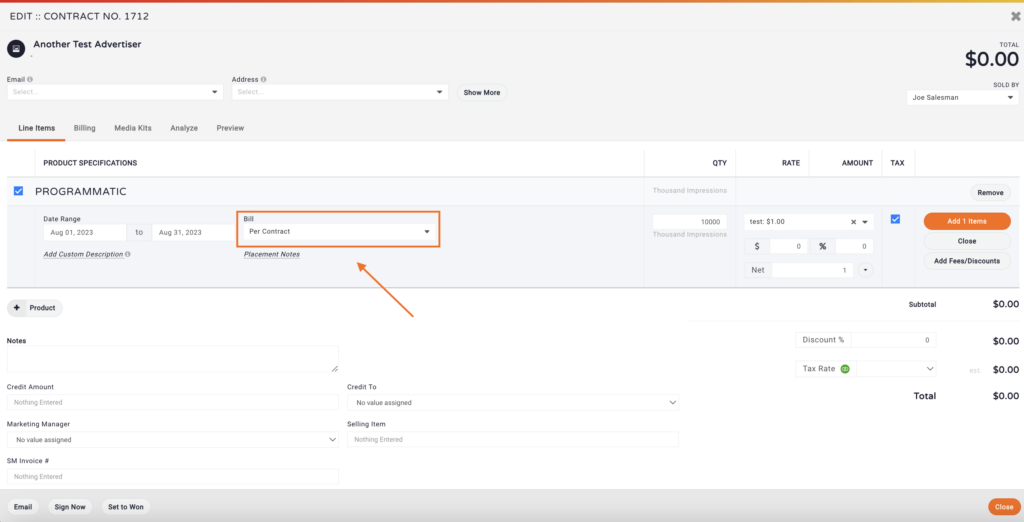With MediaOS, you can easily manage and bill delivery-based ad products with flexible quantity and billing options tailored for impression-based campaigns. From booking ads to customizing billing based on delivery performance, MediaOS streamlines the entire process.
Understanding Delivery Billing #
Delivery billing is specifically configured for quantity-based products that use a billing type of Delivery. Again, this type of billing is ideal for impression-based advertising, where final charges can depend on actual delivery. When booking these ads, the main difference lies in how you set up and apply billing on the proposal.
Booking a Delivery Ad #
Booking a delivery product in MediaOS starts just like any other product: you add the item to a proposal and select the correct contract line item. Where delivery products differ is in the Bill field, which introduces several options for controlling how charges are calculated.
If you select Per Contract, the client is billed a fixed amount, regardless of actual delivery. For example, a campaign contracted for 100,000 impressions at $1,000 will be billed the full amount—even if only 80,000 impressions are delivered. This is useful when the full budget is guaranteed, regardless of final performance.
Choosing As Delivered bills the client based solely on the quantity actually served. If only 80,000 impressions are delivered, the invoice reflects that reduced amount.
The As Delivered with Max option functions similarly, but includes a cap. You’ll enter a maximum in the Quantity field, and any delivery beyond that threshold is billed at $0.00. These overages are still tracked and reported, which helps with pacing insights and campaign transparency.
Finally, Per Contract Plus Overage bills the full contract value up front and then adds charges for any over-delivery. The additional impressions are invoiced at the same CPM rate used in the original contract.
After choosing your billing method, enter the Quantity, typically measured in CPM (cost per 1,000 impressions), and input the applicable Rate. Once everything is set, click Add 1 Item to finalize the line item and include it in the contract.
Note: Your choice of billing type directly affects how campaigns are invoiced and how MediaOS calculates delivery performance in reporting.