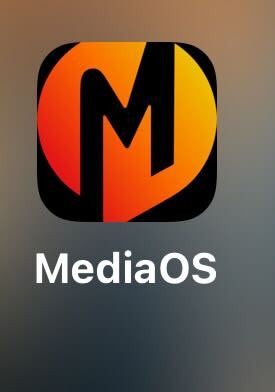Accessing MediaOS on your mobile device is simple and convenient by creating a home screen shortcut. This method allows you to launch MediaOS quickly without needing to open a browser and type in the URL each time.
Setting a Home Screen Shortcut #
To begin, open Google Chrome on your iPhone, iPad, Android phone, or tablet. If you do not already have Google Chrome installed, you will need to download it from your device’s app store before proceeding. Once inside Chrome, enter app.mediaos.com into the search bar and load the site.
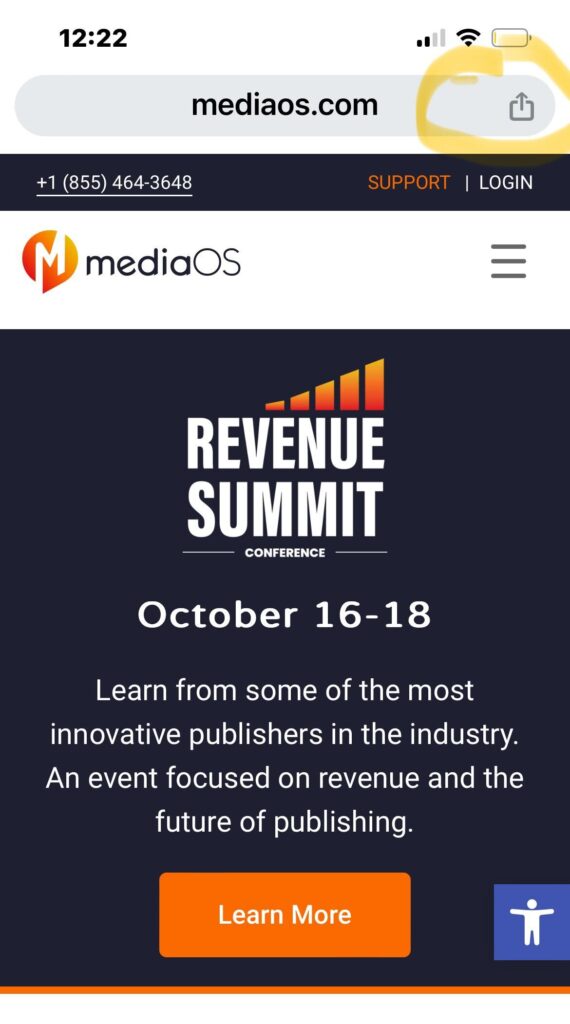
When the MediaOS page appears, locate the grey box with an arrow pointing upward in the top right-hand corner of your screen. Tapping this icon will open a list of options. Scroll down through the available actions until you find and select Add to Home Screen.
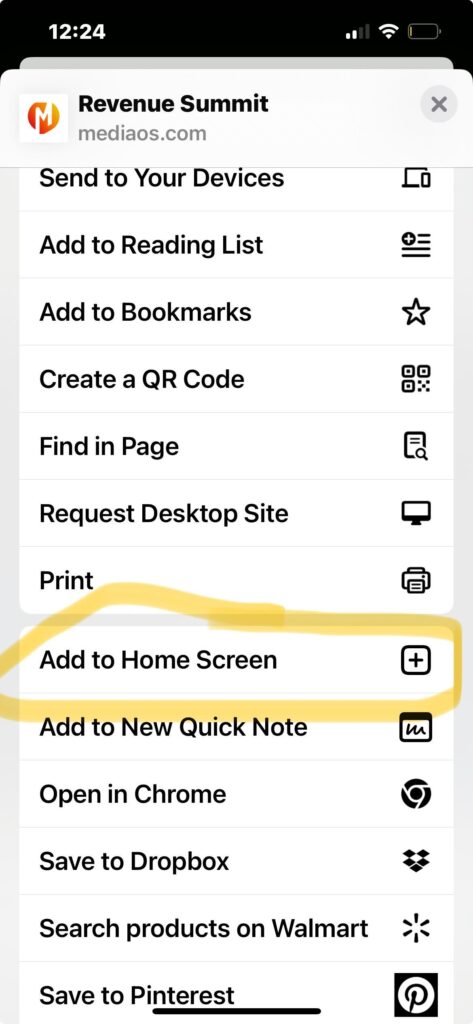
Before finalizing, rename the shortcut by changing the default text on the top line to MediaOS. Once you have renamed it, select Add in the top right-hand corner to complete the setup. The MediaOS icon will now appear on your home screen, similar to the example shown in the image below, giving you instant access to the platform with a single tap.
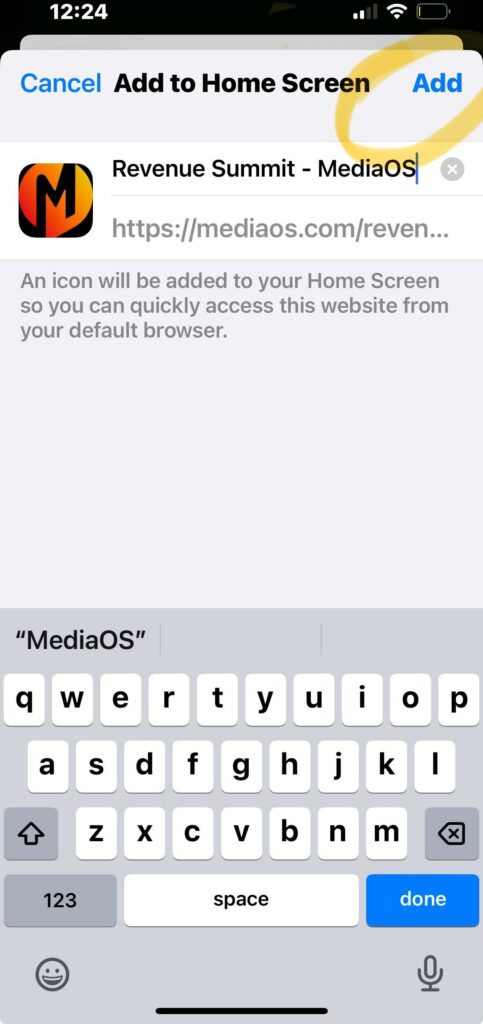
Tip: Adding the shortcut ensures a faster and smoother mobile experience, making it easier to manage your business on the go.