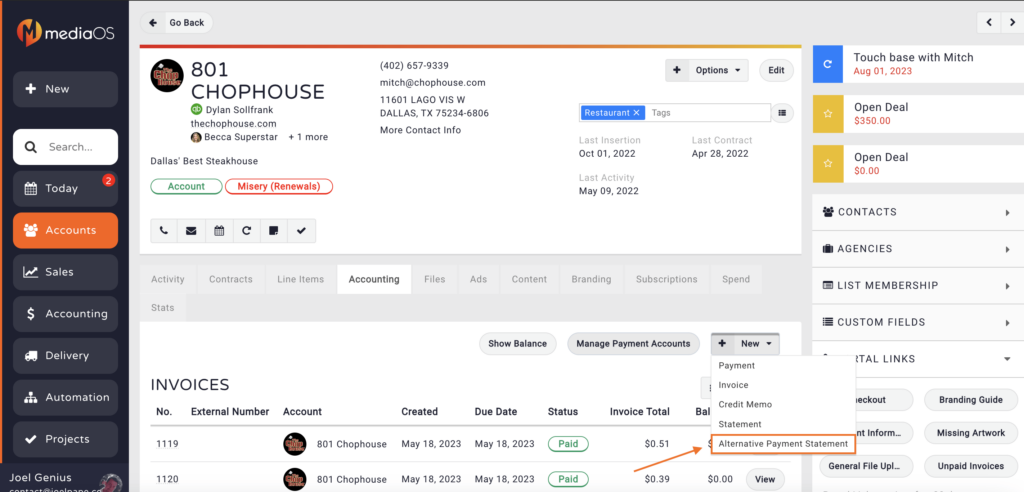MediaOS allows you to track barter and other non-cash payments using the Alternative Payment Tracking feature. This is ideal for organizations that trade services or accept value in forms other than standard currency. Once set up, alternative payments are integrated into your accounting workflow just like any traditional payment.
Setting Up a Barter Line Item #
Before tracking alternative payments, you’ll need to create a Contract Line Item that represents the non-cash value being exchanged—such as a barter agreement.
Start by clicking your profile avatar in the bottom-left corner of the screen and selecting System Settings from the dropdown. Then, navigate to Contract Line Items under the Sales section. Click Add Line Item Type to create a new item.
Name your line item something recognizable like "Barter," and select the type as Discount Type. Be sure to toggle Alternative Payment Tracking to ON. This enables the line item to sync with MediaOS accounting features and ensures it can be properly tracked when applied to a contract.
Once saved, this line item will be available when building contracts. Add it to any relevant agreement to designate a portion of the value as an alternative payment.

Logging an Alternative Payment #
To log a non-cash payment, begin by navigating to Accounting in the left-hand menu. From there, click the Payments tab at the top of the screen, then select the + Payment button in the top-right corner.
Start typing the name of the account to pull up the appropriate record. In the Payment Method field, choose Alternative Payment to designate this transaction as a barter or non-monetary exchange.
Next, fill in the required details. Set the Payment Date, and add any Notes to describe the nature of the barter—such as the goods or services exchanged. Then, enter the value of the alternative payment in the Amount field.
Use the invoice selector to assign the payment to the appropriate contract line item, such as the "Barter" item created earlier. Once everything is complete, click Save to apply the payment.
Viewing Alternative Payment Statements #
To view alternative payments applied to an account, go to the client’s Account Profile and click the Accounting tab. Then select Alternative Payment Statement to open the detailed record.
You can filter the statement by Payment Period and review the details of previously logged payments. This view shows the invoice the payment was applied to, the remaining balance (if any), and confirmation that the barter line item now reflects a zero balance if fully paid.
This tool gives you full visibility into the alternative payment history for any account and ensures accurate tracking across all forms of value exchange.