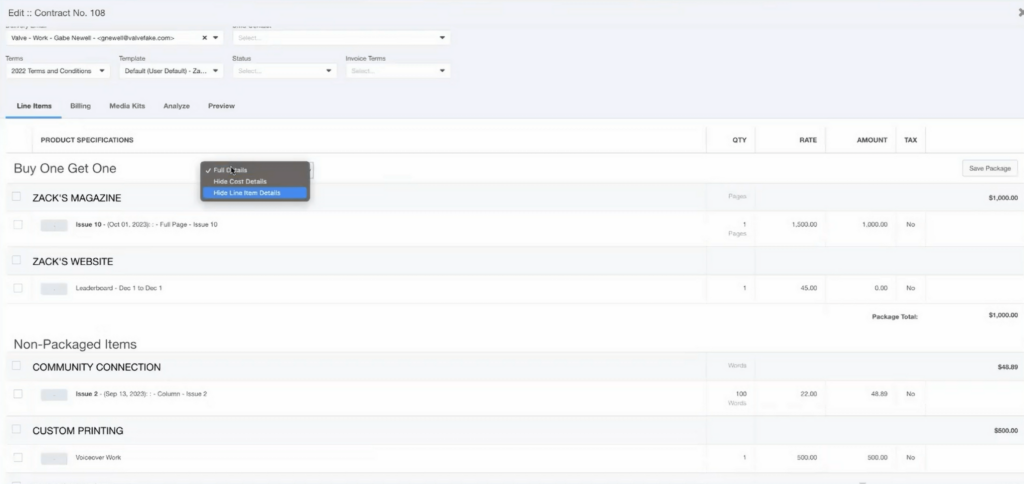Proposal Packages in MediaOS are a powerful way to simplify the sales process by grouping multiple line items into a single, bundled unit. This feature is a favorite among users and is considered a best practice for building repeatable, easy-to-understand proposals that save time and keep things organized.
Tip: When building proposals and contracts in MediaOS, you have full control over how much detail your clients see. Whether you're presenting a high-level overview or a full itemized breakdown, MediaOS allows you to customize the visibility of package details to match your sales strategy.
Why Use Packages? #
When building proposals and contracts in MediaOS, you have full control over how much detail your clients see. Whether you're presenting a high-level overview or a fully itemized breakdown, MediaOS allows you to customize the visibility of package contents to align with your sales strategy.
Packages are especially useful when bundling multiple line items into a single offering. They simplify the client-facing view while keeping internal product structures intact for billing and delivery.
Creating Packages #
To create a package, start by navigating to Sales from the left-hand menu, then click the Contracts tab to locate the proposal you want to work on. Click View next to the proposal, and then click Edit to open the contract editing window. You’ll now see the Add Products or Packages panel.
Begin by adding all the individual products you want included in your package. Enter the details for each line item as you normally would. Once you’ve added all necessary items, check the box next to each one that you want to include in the package. A +Package button will appear at the bottom—click it to start building your grouped set.
You’ll be prompted to enter a name for your package. After naming it, click Save Package on the right-hand side of the screen to finalize it. Once saved, your new package will be available for reuse in future proposals and can be found under the Packages tab within the Add Products or Packages panel.
Display Options for Packages #
MediaOS offers three display options when showing package information in a contract or proposal.
The Show Full Package Information option provides the most transparency. This setting reveals the breakdown of each line item within the package, including individual pricing, the subtotal of all items, and the final package price.
If you'd prefer to present a cleaner overview, the Hide Cost Details option displays the included line items without showing individual prices. Only the total package price is visible, making the proposal more digestible while still hinting at the value inside.
For the most streamlined approach, Hide Line Item Details hides everything except the package name and the total price. This is ideal when you want to present a polished summary without revealing internal structure or line-level specifics.
Setting the Package Display #
To control how a package appears in a contract or proposal, navigate to the Product Specifications section. From there, use the Display Option dropdown to choose your preferred visibility setting.
This flexible control ensures that you can tailor every proposal to the specific needs and preferences of your client—while still managing how your offering and pricing are communicated.
Tip: Use more detailed package views when selling premium bundles and simplified views when highlighting campaign value at a glance.