We understand that some people prefer QuickBooks Desktop to QuickBooks Online. While we do not have a direct sync with QuickBooks Desktop due to the lack of online functionality, it's easy to export information out of MediaOS and import into QuickBooks Desktop. This allows you to balance your books using the invoices and payments that you're running through MediaOS rather than duplicating your entries.
Exporting Your Invoices and Payments #
To export your invoices and payments, start by navigating to Accounting and then selecting Invoices. From this screen, run a report for the invoices you would like to export by applying the necessary filters. Once your report is ready, select Batch Action and choose Download as CSV to download the file to your device.
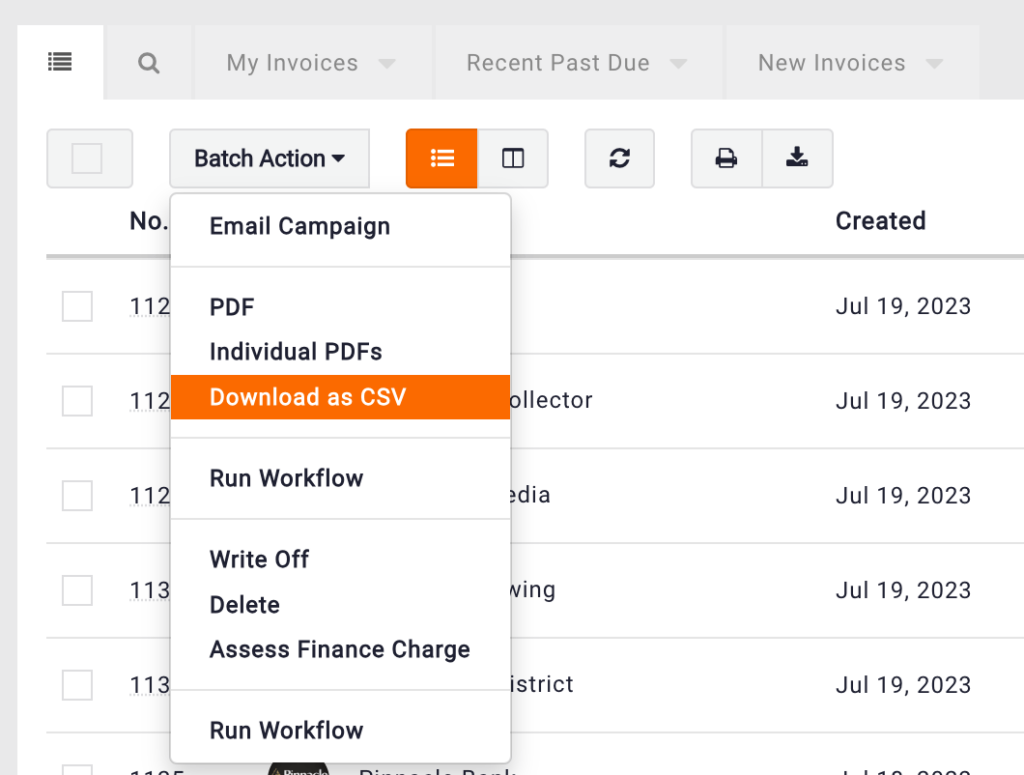
Follow this same process for payments that you would like to export.
Importing into QuickBooks Desktop #
To import a CSV file into QuickBooks Desktop, start by opening your company file and clicking the File menu. From there, select Import, and when the import options appear, choose Excel. You’ll then be prompted to select the CSV file you want to import. Once selected, QuickBooks will begin processing the data from your file into the system.
Once the file is imported, you can select the columns in the spreadsheet to link to your general ledger accounts. This process can vary slightly based on the version of QuickBooks desktop you’re using, but it’s very similar across the board.






