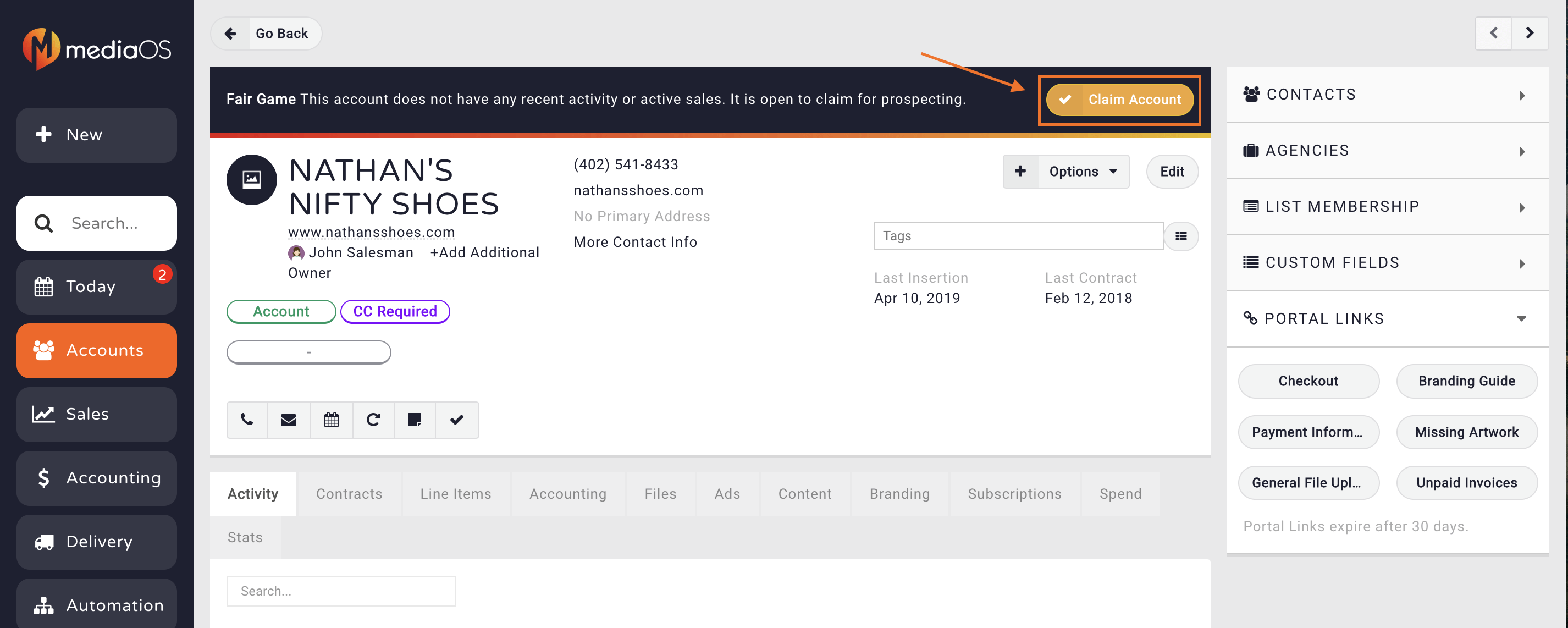Fair Game is a tool to help prevent lead hoarding and give other sales reps the opportunity to sell to a prospect. Typically a sales rep can only manage so many prospects at a given time. Fair Game establishes rules for when a lead or prospect can be up for grabs to other sales reps. Basically, these are rules that establish when a lead or prospect can be taken by one rep from another.
What Determines Fair Game? #
Fair Game status in MediaOS is determined by the last recorded activity on an account by the assigned user. This includes actions such as logged phone calls, one-on-one emails, scheduled appointments, and the most recent insertion date associated with the account. These forms of direct engagement signal that the user is actively working the account. However, it's important to note that mass campaigns sent by any user do not count toward Fair Game activity.
Note: For meetings to be recognized as a valid activity, your calendar must be integrated with MediaOS
Enabling Fair Game #
Enabling Fair Game settings in MediaOS is a task reserved for Administrators. To configure this feature, navigate to System Settings by clicking your profile picture in the bottom-left corner of the screen and selecting General Settings. Within the Sales section of the settings window, you'll find the configuration options for Fair Game. Here, you can define the period of inactivity required before an account is considered available to be claimed by another user. If you set values in both time-based fields, the account must meet both criteria before it qualifies as Fair Game. Once your settings are in place, click Save to activate the configuration.
Note: Fair game updates on a nightly basis. Statuses are not updated in real time. Users can claim a new Fair Game account, but to keep it, they must complete qualifying activity on the lead.
Identifying a Fair Game Account #
To identify which accounts are marked as Fair Game in MediaOS, start by clicking on Accounts from the left-hand navigation menu. Once on the Accounts page, open the Filter panel at the top and select Yes from the Fair Game dropdown menu to display only those accounts that are currently eligible to be claimed. If you'd like to keep this information visible as part of your table view, you can also add the Fair Game column by clicking the column header filter button and selecting Fair Game from the list of available columns. This makes it easy to keep an eye on account eligibility as you work through your sales pipeline.
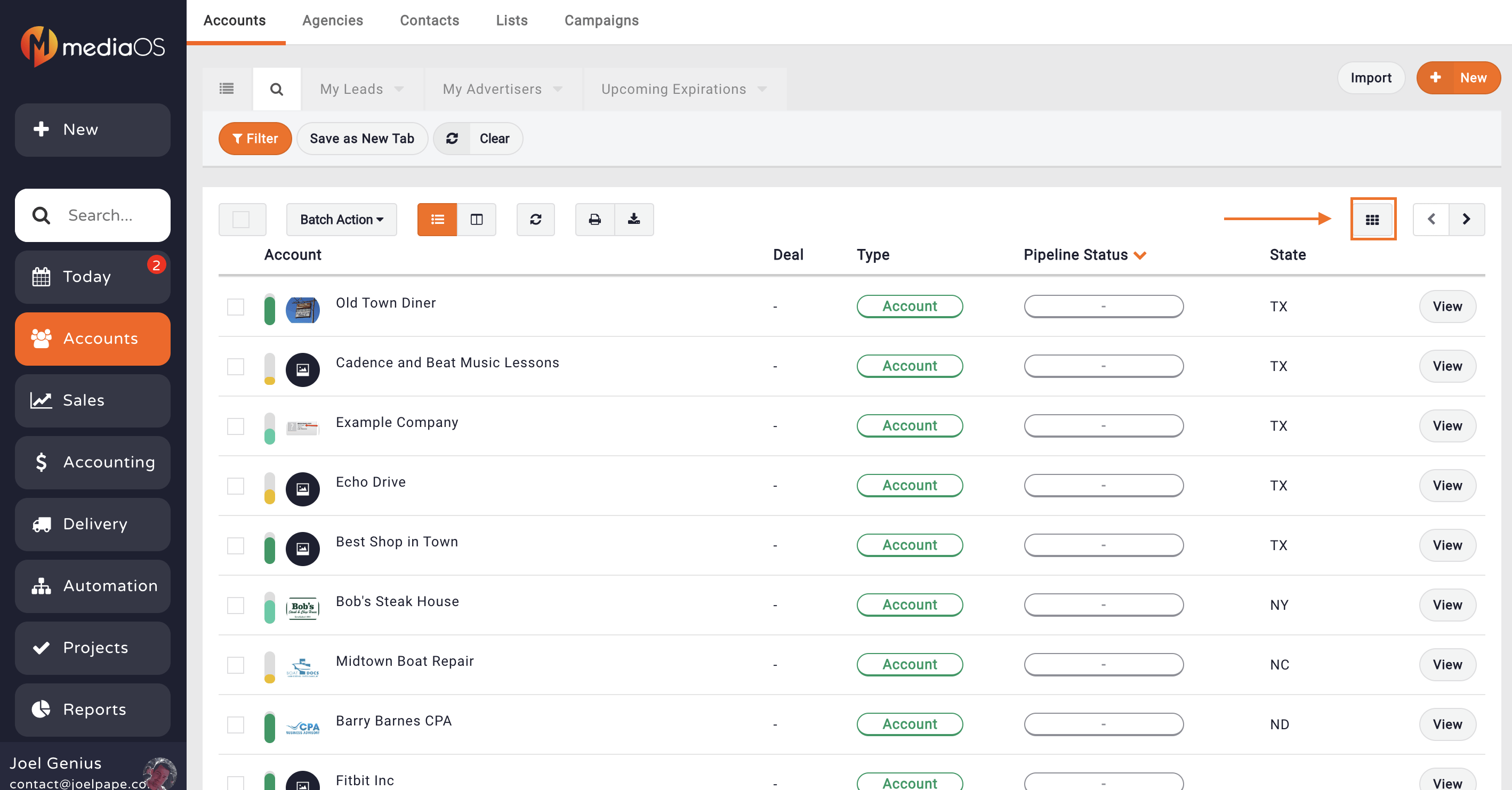
Claiming a Fair Game Account or Lead #
To claim a Fair Game account or lead in MediaOS, begin by navigating to the Accounts page. Locate the account you'd like to claim and click the View button to open the account details. At the top of the screen, you'll see a Claim Account button—clicking this will assign the account to you and remove its Fair Game status, officially making you the account owner.