Knowing who has ownership of an account at any given moment, as well as knowing how to quickly and easily assign and transfer accounts, is important. The good news is, we make it pretty straightforward. MediaOS allows you to edit, mass edit, and even change accounts to Fair Game all in one place.
Changing ownership from one user to another while filtering for addresses.
Editing an Account #
Editing an account's Details Page is the quickest way to change ownership for a single account. This will automatically maintain a log of the account's ownership to ensure a clear record of who owned what account when.
Tip: Click here for an in-depth look into Account Details.
To edit an account in MediaOS, you can start by locating the account in one of two ways. You can use the magnifying glass at the top of the navigation menu to search for the account by name, or navigate to the Accounts tab from the left-hand menu and click directly on the account name to open its details page. Once you’re on the account page, click the Edit button. To change ownership, simply open the Account Owner dropdown menu, select the new owner, and then click Save to apply your changes.
Mass Editing #
Administrators can reassign multiple accounts at once by using the mass edit functionality in MediaOS. To get started, go to the Accounts tab from the left-hand navigation menu. Open the search panel by clicking the magnifying glass and apply the desired filters to narrow down the list of accounts you want to reassign. Once your filters are set, click the Filter button to apply them.
After your results are displayed, select all filtered accounts by clicking the checkbox in the column header. Then, click the Batch Action button and choose Assign to Users. This will open the Transfer to Users dialog box, where you can select one or more users to receive the reassigned accounts. If you’re assigning accounts to multiple users, you can use the Quantity to Assign Each User field to split the list evenly. There’s also an option to Re-assign Upcoming Activity Items Where Possible, which ensures scheduled activities transfer to the new owner. Once your selections are complete, click Complete Transfer to finalize the reassignment.
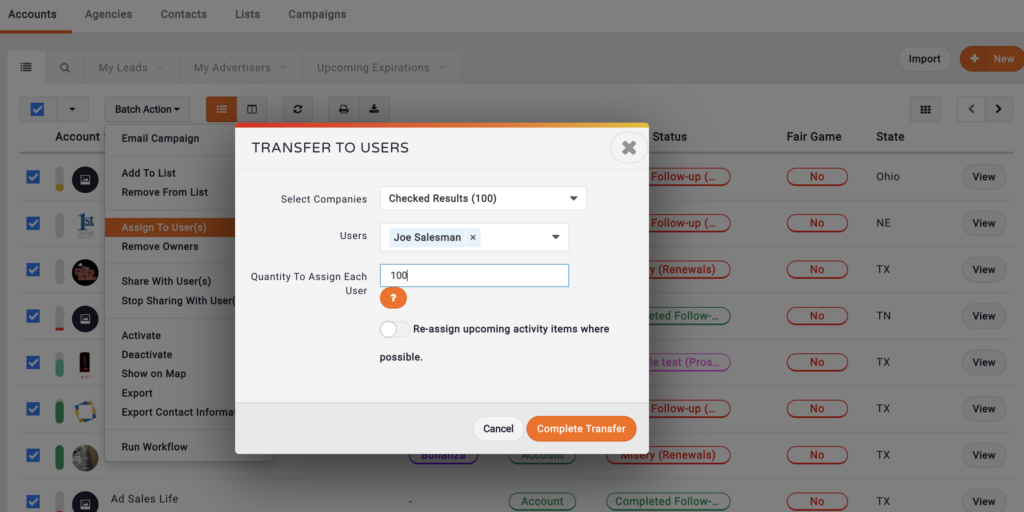
Fair Game #
To learn more about claiming ownership of accounts that are Fair Game please click here.






