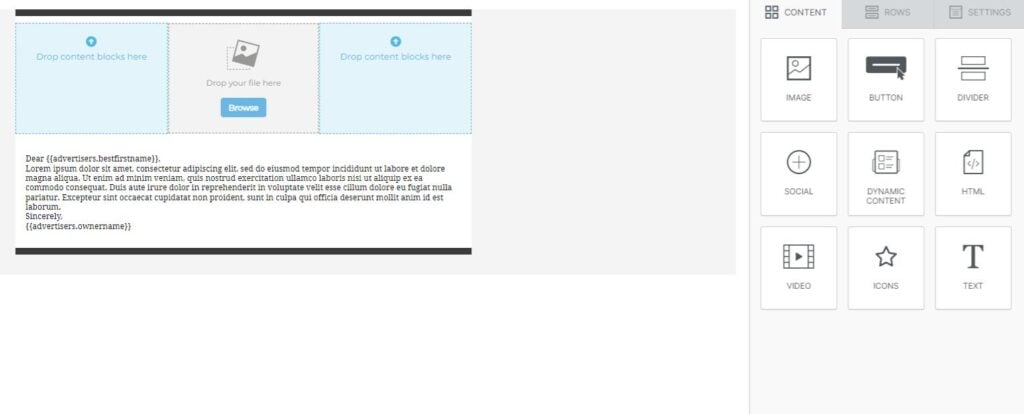Automating your email campaigns in MediaOS saves time and boosts engagement by connecting newsletter clicks to real actions. With built-in workflow triggers, you can launch follow-ups, update contact records, and streamline outreach—all from a single button inside your email template.
Setting Up and Email Campaign with Workflow Triggers #
To get started, click on Accounts in the main navigation menu. From there, select Contacts from the top menu bar. Once you're viewing your list of contacts, open the Batch Action dropdown and choose Email Campaign. Enter a name for your campaign and click Next to proceed.
On the next screen, click Choose Template and then select + New Template to build a custom newsletter. Once inside the email editor, scroll to the bottom of your layout and drag in the Button element from the design panel.
With the button selected, navigate to the Special Links section on the right-hand side of the editor. From the dropdown menu, choose Run Workflow: Contact: Link Workflow. This option ties the button to a specific automation so that clicking it will trigger the associated workflow behind the scenes. Once you've configured the link, click Save in the top-right corner of the screen to preserve your template.
Creating and Editing the Workflow #
Next, head to the Automation section in the left-hand toolbar. Find the Link Workflow you tied to the email button and click Edit to begin setting up the automation. From here, you can customize the workflow steps—such as tagging the contact, creating a task, updating a field, or sending a follow-up email. This is your opportunity to define what happens once the button in the newsletter is clicked.
Once your workflow is built, go to the Settings tab at the top of the screen. Under the Email Templates section, make sure the Enable Run via Email Merge Link Click toggle is turned on. This setting ensures the workflow can be activated from within your email campaign via the special link you added.