Proposals in MediaOS help you formalize potential sales opportunities while tracking value, timing, and product details. Once signed, a proposal automatically converts into a contract—no extra steps needed.
Starting a Proposal from an Account #
To begin, open the Account where the proposal will be created. Navigate to the Contracts tab and click + New to start a new proposal. Fill in the required account information, such as whether you're working with an agency, the current deal stage, and any other relevant details. Once complete, click Create.
Next, begin building the proposal by adding products or packages. On the right-hand side of the screen, use Add to Proposal to include the items the customer is purchasing. When you're done adding line items, click Close to save your selections.
Configuring Contacts and Line Items #
At the top-left of the proposal screen, select the email address and mailing address where the proposal will be sent. Clicking Show More allows you to specify a billing contact and delivery contact if those differ from the main contact on the account.
Within the Line Items section, use the dropdowns to select the specific product and rate being offered. Click Add Items on the right to apply them to the proposal. You can continue adding as many products or packages as needed to complete the offering.
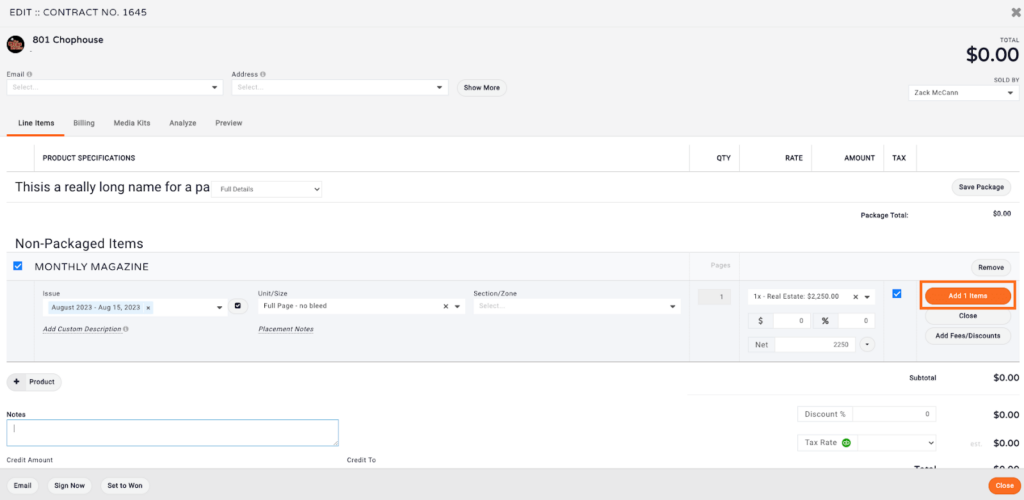
Managing Billing Details #
Under the Billing tab, you can enter key financial information, including the PO number, down payment amount, invoice terms, and whether the customer is set up for auto-payments. You can also configure commissions or establish a payment plan directly from this section, giving you flexibility in how the deal is structured.

Previewing and Sending the Proposal #
Once all line items and billing details are set, click Preview to review the proposal. Confirm that all information is accurate and ready to send. When everything looks good, click Close in the bottom-right corner of the page. This finalizes the proposal and transitions it into the contract view.
To send the proposal for signature, open the Email dropdown menu and select Signature Request. Compose your message, attach any relevant documents if needed, and click Send.
Note: The only difference between a proposal and a contract in MediaOS is the signature. Once the proposal is signed, it automatically becomes a contract—no additional conversion required.






