The Target Accounts tool in MediaOS helps Sales teams stay focused on high-value prospects. By marking key accounts as targets, you can track open deals, identify gaps in outreach, and make sure every opportunity is moving forward. It’s your command center for prospecting smarter and closing faster.
Accessing the Target Accounts Page #
To access your Target Accounts view, start by clicking Sales from the left-hand navigation menu, then select the Target Accounts tab at the top of the screen. This will open a dynamic dashboard that provides real-time insights into your most important accounts, including which ones may need attention and which deals are currently in motion.
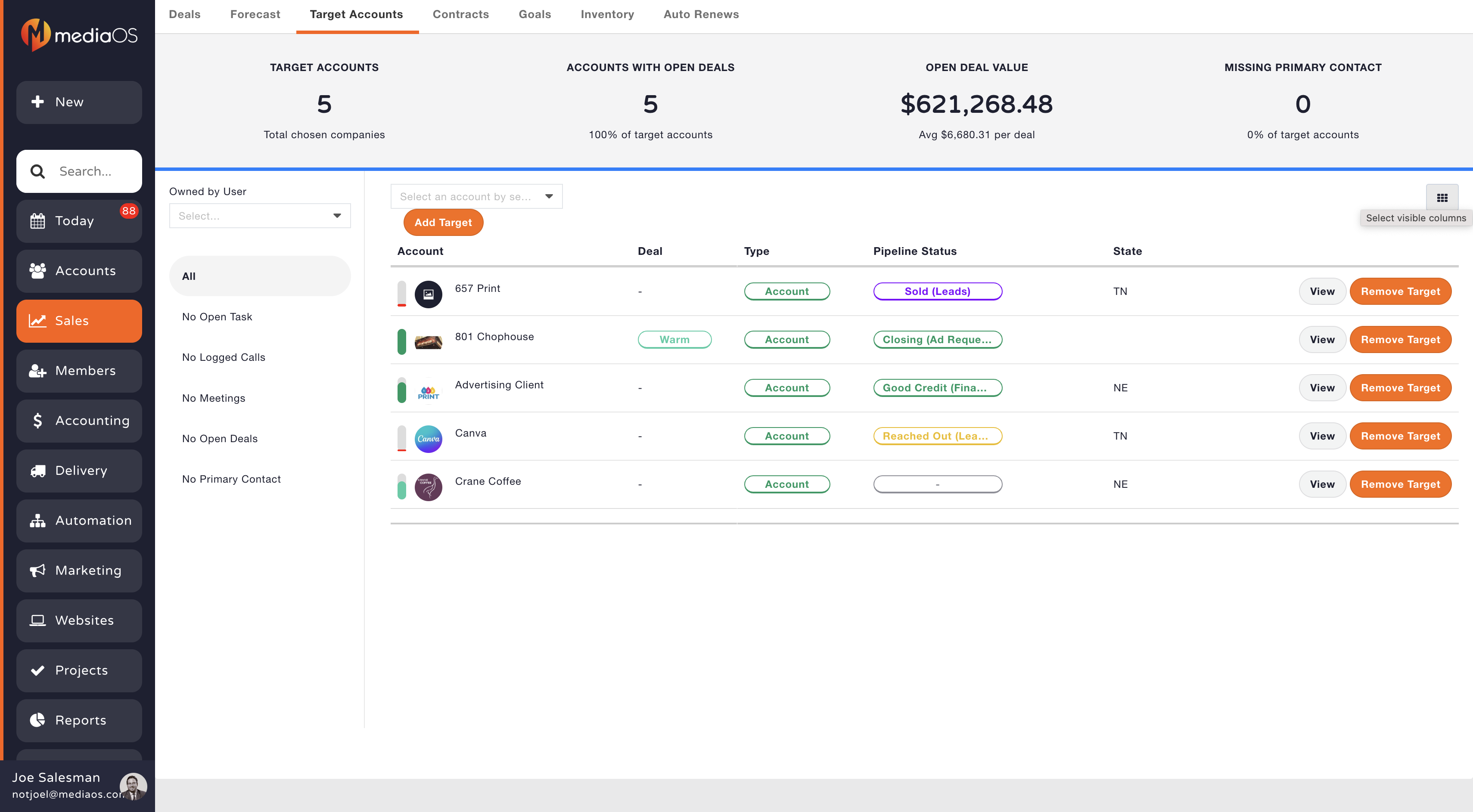
Adding Target Accounts #
Before you can fully utilize the Target Accounts dashboard, you’ll need to designate which accounts you want to track. To do this, use the Add Target dropdown menu to search for an account, then click Add Target to mark it as one of your key accounts. Repeat this process for each account you'd like to include. Once added, these accounts will populate the dashboard for ongoing visibility and performance tracking.
Interpreting the Target Accounts Dashboard #
At the top of the Target Accounts dashboard, you’ll see several key metrics that provide a quick overview of your account activity. Target Accounts shows the total number of accounts you've flagged for tracking, while Accounts with Open Deals indicates how many of those have active but unclosed contracts. Open Deal Value reflects the combined worth of those opportunities, giving you a sense of potential revenue. Lastly, Missing Primary Contact alerts you to any target accounts that don’t yet have a designated contact person. Together, these metrics help you prioritize outreach and keep deals progressing through your pipeline.
Filtering Target Accounts #
On the left-hand side of the Target Accounts dashboard, you’ll find a set of powerful filters designed to help you quickly identify which accounts need attention. You can filter by Owned By to view accounts assigned to a specific team member, or select All to display every target account. Additional filters allow you to narrow the list based on engagement gaps—for example, No Open Tasks highlights accounts without pending to-dos, while No Logged Calls or No Meetings reveal where outreach has been minimal. You can also use No Open Deals to find accounts without active contracts, and No Primary Contact to locate records missing a main point of contact. These filters make it easy to focus your team’s efforts where they’ll have the most impact.
Viewing Account Details and Customizing Columns #
Inside the Target Accounts dashboard, you have full control over the information that’s displayed by customizing the column layout. You can choose from a wide range of data points, including account type, the last contract date, the last run date for a line item, whether the account is marked as fair game, and many others. This flexibility allows you to tailor the dashboard to match your sales process and focus on the details that matter most to your team.
Tip: Click the View button next to any account to open the full Account Details page.
Removing a Target Account #
If an account is no longer a focus, click the Remove Taget button next to the account. The account wil lbe removed from your Target Accounts list but will remain in your CEM for future use.






