When your sales representatives go above and beyond, commission bonuses are a great way to reward that performance. MediaOS makes it easy to create and manage custom commission bonuses that operate outside of your standard commission tables.
Creating and Managing Commission Bonuses #
To create a new Commission Bonus, start by selecting Accounting from the Navigation Menu in MediaOS. From there, click on the Commissions tab at the top of the screen. On the commissions overview page, select Bonuses to access your current list of commission bonus types. To add a new one, click Add Bonus Type, then enter the details for your custom bonus. Bonuses can be set up as either a fixed dollar amount or a percentage, and they can be applied to individual products or to the entire value of a contract. Once the information is complete, click Save to make the new bonus type available to your team.
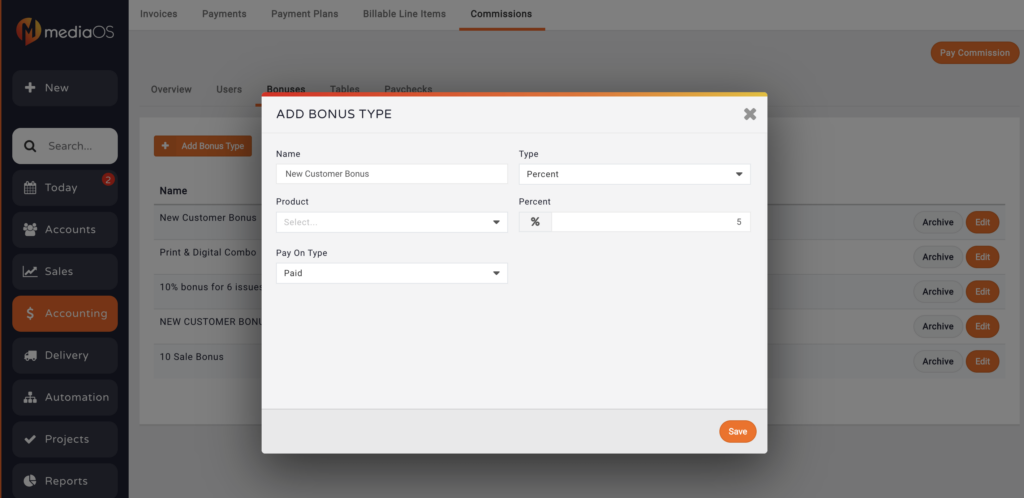
Applying for a Commission Bonus #
Sales reps can apply for a commission bonus from two different locations within MediaOS. One option is to apply directly from the contract summary call-out, while the other is through the Billing tab on the Contract Edit page. In both cases, the process is the same: select the applicable bonus from the dropdown menu and click Add Bonus. Once submitted, the bonus will appear as pending until it is reviewed and approved by an Accounting user or Administrator.
After the bonus is approved, the rep will see the approved amount, any comments or messages, and a confirmation that approval has been granted. Approved bonuses are then included in the rep’s next paycheck.
Note: For steps on setting up bonus structures or submitting a bonus request, refer to the article on Applying Bonuses.
Approving Bonuses Via the Paycheck View #
To review and approve bonuses as part of payroll, click Accounting in the left-hand navigation menu. Then, click Commissions at the top of the screen and navigate to the Paychecks tab.
You’ll be able to choose between filtering by Invoice Date or Applied Payment Date. If your organization operates on a Paid on Paid structure, we recommend removing the invoice date filter by clicking the X in that field, and filtering only by Applied Payment Date to ensure accuracy.
Once filtered, you can select Process Check, review the payout, and then click Confirm. MediaOS will log the bonus approval, and yes—you’ll even get a celebratory confetti animation.
Approving Bonuses Through a Contract #
If you'd prefer to review a bonus request within the context of the original sale, you can approve it directly from the contract. Start by clicking Sales in the left-hand menu and make sure Contracts is selected at the top of the page. Locate the contract that contains the pending bonus and click View to open the Contract Callout Panel.
Scroll down to the Commission Bonuses section. You’ll see any bonuses that have been requested by the sales rep. To approve or deny, simply click the thumbs up or thumbs down icon next to the bonus entry. A modal will appear where you can optionally enter notes about your decision. When ready, click Approve in the bottom-right corner to finalize your response.
Including Salary and Commission in Paychecks #
If you want reps to see their total earnings—including base salary and commission—navigate to Accounting > Commissions > Paychecks, then click Pay Commission in the top-right corner.
In the Additional field, type in the rep’s base salary to include it in the paycheck summary. This amount will be combined with earned commissions so the rep can view their full earnings. You can also enter negative values here to quickly apply clawbacks or manual adjustments.
Note: MediaOS is not a payroll processor. You’ll still need to handle the actual payment through your payroll provider. Think of this as a journal entry system to track what each rep is owed.






