With MediaOS’ customizable dashboards, it’s easy to make sure you are presented with relevant and timely information every time you log into the system. A great way to see relevant information is through our reports.
This article will walk through how to add a report to the dashboard and configure it with pertinent information.
To Add a Report
- From the Dashboard click the Add Widget Button to view the widget inventory.
- Here, you will see a list of your available Dashboard Widgets. You have a few different reports you can add. From Advertiser Last Run Date, Expiring Contracts, and Past Due Invoices to reports that you have saved.
- Add a Widget to your dashboard by clicking on the on the name of the widget.
- Upon clicking the the widget’s name, you will be asked to set the parameters for this widget. These parameters will be different depending on which report you are wanting to add.
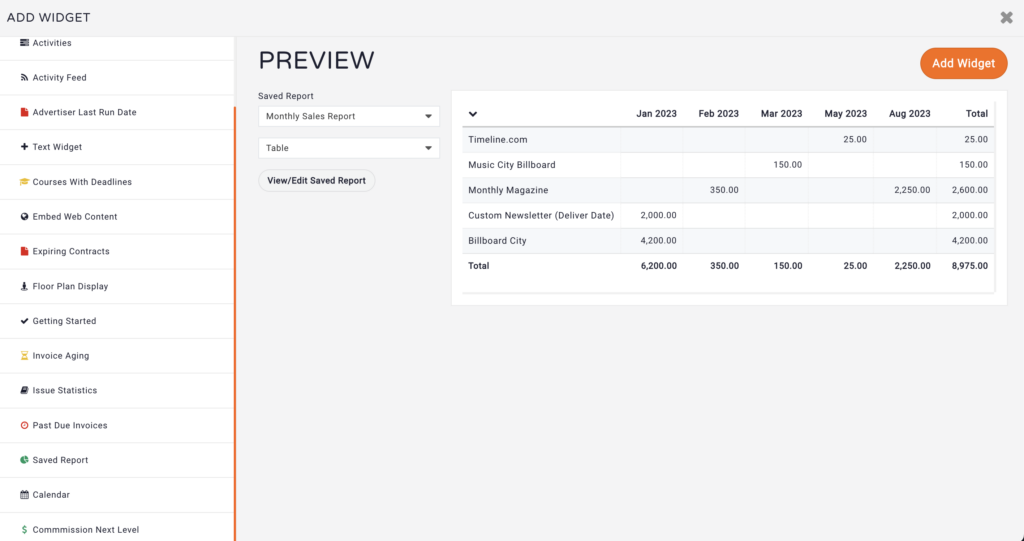
- In the example above, you have the option to choose which saved report you would like to view as well as how you would like the data to be presented. Click the Add Widget button to place this widget on the dashboard.
- Move the widget by dragging and dropping it to your preferred location on the dashboard.






