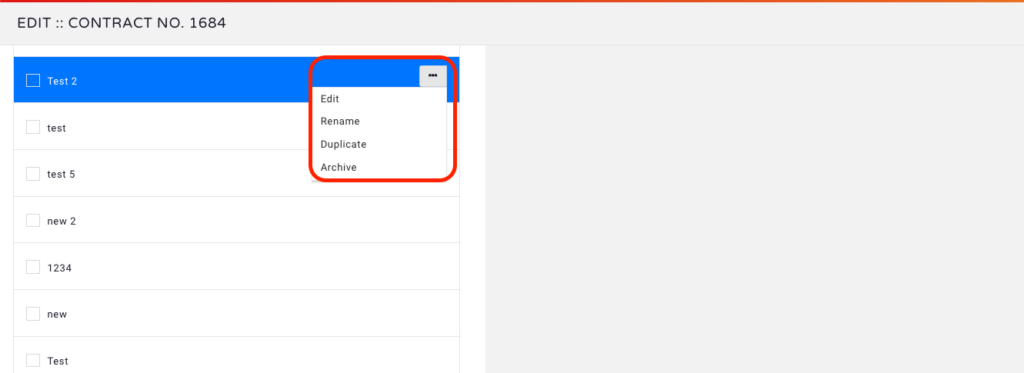Upload and manage your media kits directly in MediaOS to promote your brand, support sales, and streamline client communication.
Why Use Media Kits? #
Attaching media kits to contracts is a simple way to promote brand awareness, build client trust, and save time during the sales process. Media kits provide clients with polished, branded materials that explain your offerings, pricing, and campaign capabilities. By storing them in MediaOS, you can quickly attach them to proposals and deliverables without relying on external file sharing.
This article covers how to create a media kit, attach it to a contract, and access it for preview or download.
Creating a New Media Kit #
To get started, navigate to your Accounts page and select a contract. Once inside, click the Edit button to open the contract editing window.
At the top of the editing screen, select the Media Kits tab. From there, click New to begin creating your kit. This opens a configuration panel that functions similarly to the process for building templates. You can define the name, upload relevant files, and set up the content you'd like included in the final kit.
Once saved, the media kit will be stored within the MediaOS platform and available to attach to other proposals or contracts as needed.
Viewing or Downloading a Media Kit #
To view or export a media kit, check the box next to the version you’d like to access. A native preview will automatically populate in the panel, allowing you to review the content in-line.
If you need to send or save a downloadable version, use the PDF option available to the right of the native preview. This will generate a printable, client-ready version of the kit.
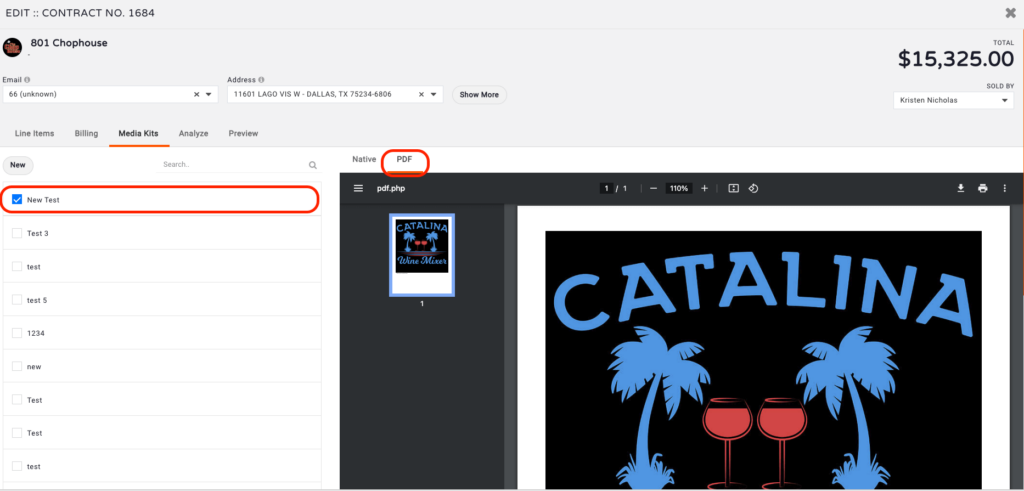
Tip: Always preview the kit before sending to ensure it’s up-to-date and aligned with the contract’s offerings.
Managing Existing Media Kits #
To make changes to an existing media kit, select the three-dot menu in the top-right corner of the media kit panel. From here, you can Edit, Rename, Duplicate, or Archive the media kit.
These options make it easy to maintain a clean, organized media kit library—perfect for teams that work across multiple markets or campaigns.