Alternative Payment Tracking allows you to track value amounts received for barter and other methods of alternative, non-cash payments within MediaOS.
Creating a Barter Line Item for Contracts #
In order to start tracking alternative payments within MediaOS, you must first have created a Contract Line Item.
- Select your profile avatar in the bottom left-hand corner.
- Click System Settings from the dropdown menu.
- Select to Contract Line Items under Sales.
- Then, create a new Line Item Type by clicking the Add Line Item Type button.
- Name your Line Item, make it a “Discount Type” and then make sure that Alternative Payment Tracking is toggled to on. The line item should look like the one below:
This will now connect into your Accounting features in Ad Sales Genius. Add line items to contracts using the recently created line item type, seen below as “Barter”:
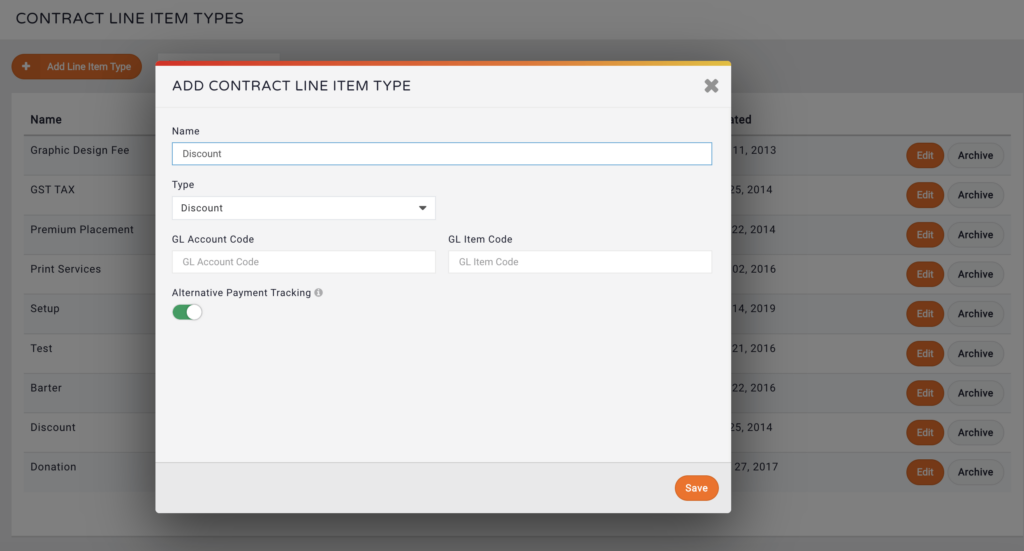
How to Track Alternative Payments #
- Select Accounting from the navigation menu.
- Click the Payments tab at the top of the screen.
- Select the +Payment button in the top corner of the page.
- Type in the name of the account.
- Select Alternative Payment.
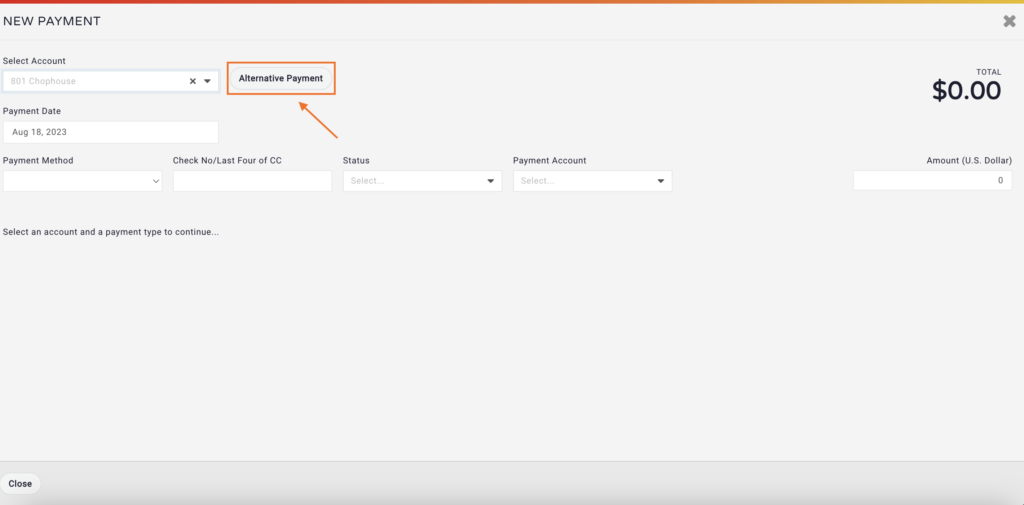
- Add in a Payment Date, Notes to specify what exactly is being bartered, and then the amount of the alternative payment.
- Select the line item the alternative payment is for.
- Save the payment, and now the payment is applied. You can view a statement of your alternative payments by going to the account’s profile page and then clicking on the accounting tab.
- Click Alternative Payment Statement.
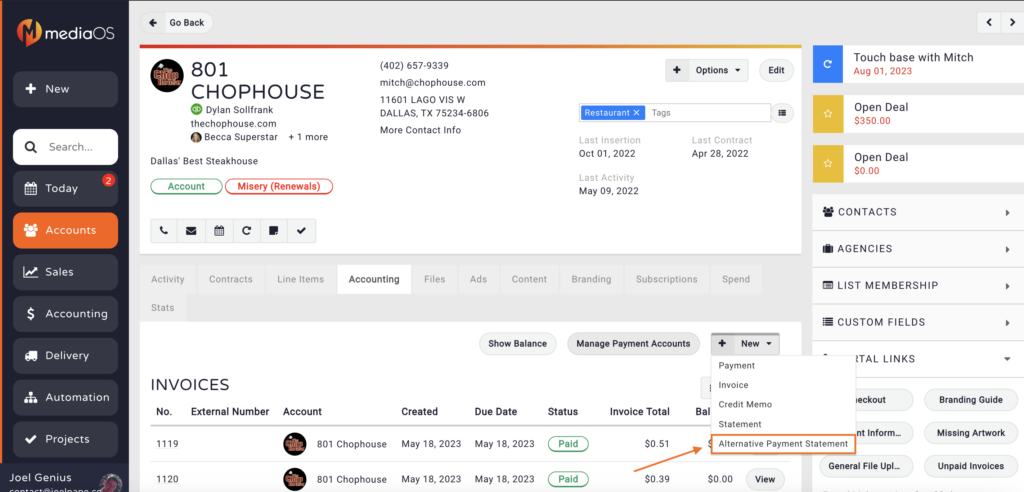
- Filter the Payment Period and view your previously applied Alternative Payment:
You can also view the Invoice it was applied to, add the Alt. Payment Balance under and note that there is now a zero balance listed for the line item “Barter”:






