MediaOS allows you to clone existing email campaigns based on the recipient’s actions. With this feature, you can also choose when to retarget your recipients.
Why reinvent the wheel every time when you can clone and edit a previous campaign? Read below to learn how to clone an email campaign.
To Clone a Campaign #
- Select Accounts on the navigation menu.
- Click on the Campaigns tab at the top of the screen.
- Locate the campaign you wish to clone. Then, click the Options button and select Clone from the dropdown to display the clone campaign options.
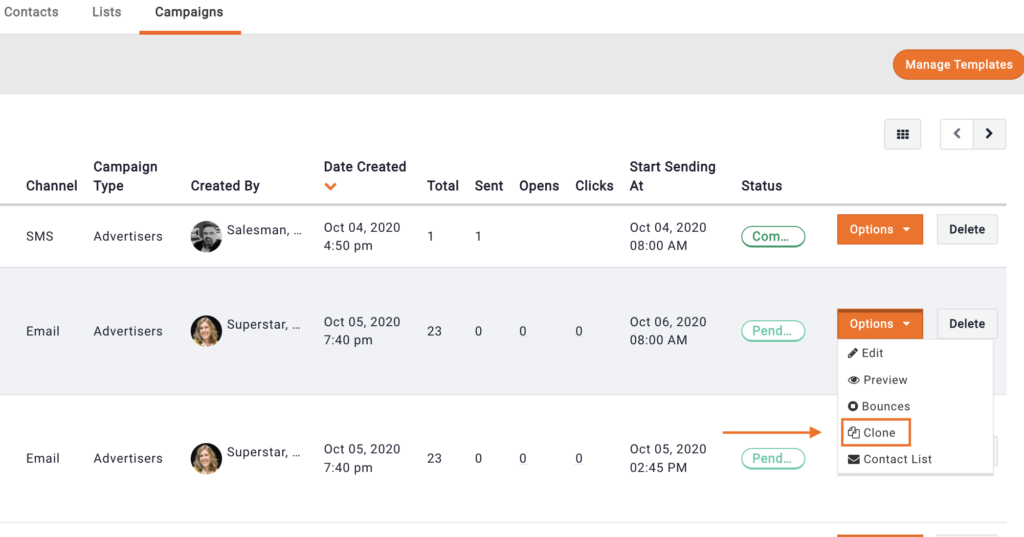
- Select from one of the following options:
- All Recipients – Choose this option if you want to send your cloned campaign to the same list as your original campaign.
- All Un-opened – Choose this option if you want to send your cloned campaign to the recipients that did not open your original campaign email.
- All Opened – Choose this option if you want to send your cloned campaign to the recipients that opened your original campaign email.
- All Clicked – Choose this option if you want to send your cloned campaign to the recipients that clicked within your original campaign email.
- Click the Clone Campaign button to display the campaign settings.
- Your copied or cloned campaign will show up at the top of your campaign list. Edit the campaign settings to finish setting up your cloned campaign.
- Click the Save & Schedule Campaign button to complete the campaign setup.
- Note: If you are not ready to schedule this campaign, click the Send Later button, and you can access the campaign settings at later date.






