Selling issue-based products within MediaOS is a necessary process. This article will discuss how to add, edit, and copy issues so you can ensure that your products are configured correctly.
Accessing Issues #
Complete these steps to access your product’s issues.
- Click Products using the left-hand navigation menu.
- Click Manage next to the issue-based product of your choice to display the product details.
- Click the Issues tab to see a list of your current issues.
- Here you will see a list of all your current issues, their sell-by dates, publication dates and release dates, as well as a few icons on the right side of the screen.
- Sell By Date: This will lock the issue from selling new insertions as of this date, change this if you need to sell more insertions for a specific issue.
- Press Date: The date that your issue is sent to the printer.
- Release Date: The street date of your publication, this will affect invoicing.
- Click the Edit button on the right-hand side of an issue to edit the issue.
- If there are no line items sold for an issue, you’ll see a Delete button to the right of the Edit button, so you can delete the issue if you wish.
Adding a Single Issue to a Product #
- Click the +New button to see a drop down menu of the options you have when adding a new issue.
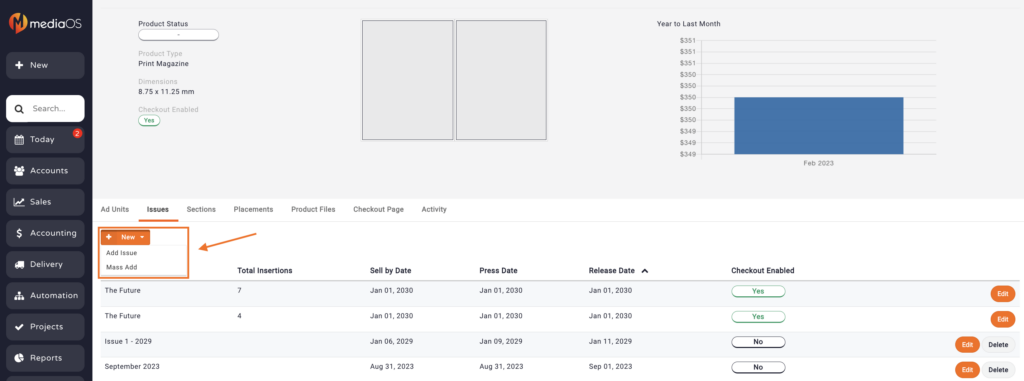
- Select Add Issue.
- A popup window will appear. Enter the following information.
- Issue Name
- Sell By Date
- Press Date/Delivery Complete Date
- Release Date
- Rate Multiplier: This is an optional setting that will multiply any rates for line items assigned to this issue by the number entered. This is typically used for special edition issues.
- Total Audience: This optional field will display the total audience the issue will reach.
- Click Save.
Mass Adding Issues #
The mass add issue option allows you to add all of your issues for the year at once.
- Click the +New Button and select Mass Add from the dropdown.
- Fill out the following fields:
- Issue Per Year: the amount of issues you publish that year.
- The date the first issue is mailed
- This should be your first release date.
- How many days prior to your mail date do you stop selling ads for the issue?
- This will determine the Sell By Date.
- How many days prior to your mail date do you send to press?
- This will determine the Press Date.
- Click the Preview Issue Schedule button.
- You will be taken to a new screen with a list of issues and their sell by, press/delivery complete, and release dates.
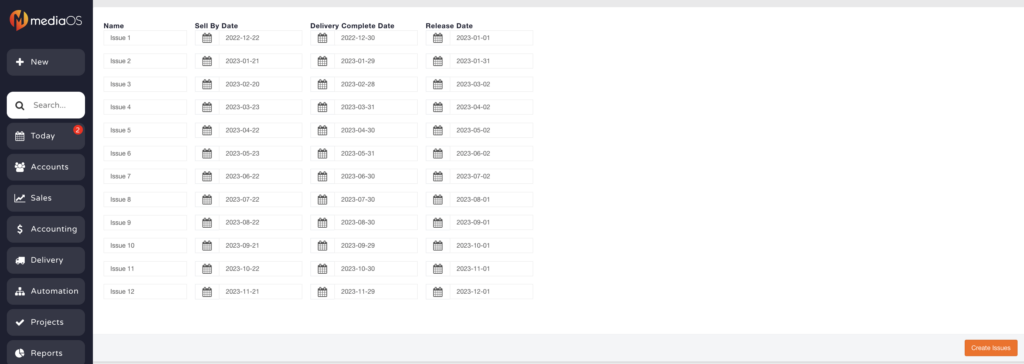
- Name each issue and adjust the dates as needed.
- Select Create Issues.






