We understand your invoicing processes must be set up specifically to your company’s accounting cycle. That is why MediaOS gives you the freedom and flexibility to determine when products are invoiceable. These rules will automatically filter out any future line items that are not ready to be invoiced. Read below to learn how you can manage your invoicing rules and enable efficiency for your entire accounting team.
🎥 How to Manage Invoicing Rules
- Click on Accounting on the far left menu.
- Click Billable Line Items on the top bar. This page shows all the billable line items that are ready to be invoiced.
- Click Manage Rules to set up your invoicing rules. This page shows all the products you currently sell in MediaOS so you can determine the frequency you’ll invoice for each product.
- Click on the drop down under Invoice Handling on the product you want to change and choose how you want to invoice. Choose one of the options below:
- Do not invoice — Product will not be invoiced and will not show up in billable line items. You will have to manually go in and change this later if you actually do want to invoice it.
- Immediately — Sets the product as ready to be invoiced as soon as a contract containing this product is won.
- Days before street date — Sets the product as ready to be invoiced X amount of days before the release date/delivery date/start date/event date of this product. If you choose this option, type in how many days before you want to invoice that product in the “Days” column to the right. Ex. Set as ready to be invoiced 14 days before delivery date.
- Days after street date — Sets the product as ready to be invoiced X amount of days after the release date/delivery date/start date/event date of this product. Ex. Set as ready to be invoiced 14 days after delivery date.