The Billable Line Items page displays all line items that are ready to be invoiced. This page does not contain any items that have already been invoiced. This article will walk you through how to use the Billable Line Items page.
- Click on Accounting on the far left menu.
- Click Billable Line Items on the top bar. This page shows all the billable line items that are ready to be invoiced.
- Click the toggle switch to the left of the account you want to invoice. This brings up all the line items from any contracts with this account that are ready to be invoiced.
- Enter Create Date and Due Date if you’d like to customize the dates and pre-bill or set something up for the future.
- Click Invoice Selected Items on the right.
- Note: The same customer can appear on this list twice because products are invoiced according to their contract rather than according to the customer.
- If you have your rules set right, you should only have to click Select All and then Invoice Selected Items.
Disable your invoice rules to see all your billable line items.