- Click Accounting in the toolbar on the left hand side of the screen.
- Select Commissions in the top bar.
- Click Paychecks in the sub-bar beneath.
- Select Pay Commissions in the top right corner.
- Choose whether to filter by Invoice Date or Applied Payment Date.
- Note: If you operate on Paid on Paid, we recommend clicking the x under the Invoice Date section so you can just filter by Applied Payment Date.
- Optional: Click the drop-down under Product to filter commissions by certain products.
- The table below shows all of the following:
- Sales Rep: Shows all of your sales reps on the left column, allowing you to filter through and choose to pay all or only a few. Whatever you need.
- New: This shows what new commissions the sales rep has earned.
- Adjustments: This shows any adjustments or claw backs that might have happened.
- Bonuses: This shows any bonuses they applied for.
- Additional: This fill-in box is available for you to add any additional commission if you’d like.
- Notes: This fill-in box lets you leave a comment, praise, or notes you want to add to the paycheck.
- Total: This shows the total you’ll be paying out to the sales rep.
- Optional: Clicking Select on the right side of the sales reps info allows you to customize what goes on the paycheck. For example, you can remove items from the paycheck or add additional items.
- Note: ASG keeps track of all refunds, claw backs, and moving payments around and automatically applies them to the commissions paychecks. To see how these affect the paycheck, click Select on the right then scroll down to Retroactive Changes.
- Finally, select Process Check in the bottom right corner. Now, your sales reps will be able to see that check in their Paychecks page.
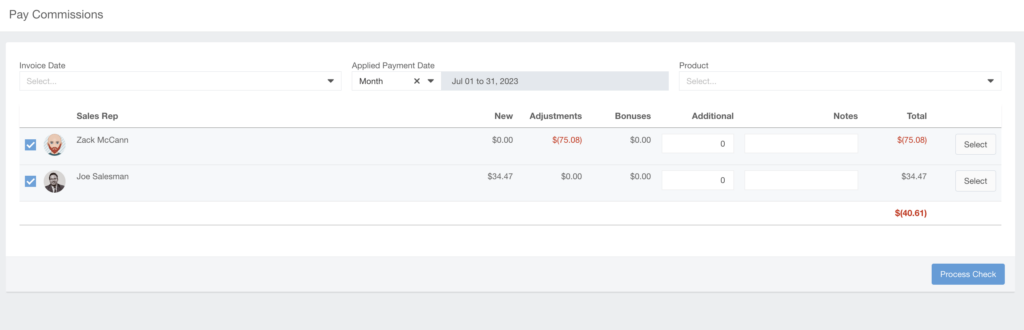
Commission Splits #
Commission Splits are done on the contract level.
- Go to Contact > Billing Section
- Under Commissions, you will see a box labeled Commissions Split
- Enter the specifications for your desired split.
- Keep in mind, commissions can only be split two ways. They are also dependent on what sales reps have earned of the commission value, for example: You could say 50% of commission earned goes to Sales Rep B. That would mean that if Sales Rep A earns $100 normally on this contract, and Sales Rep B would earn $50 normally on this contract, they’re going to earn $50 and $25 respectively.
- NOTE: Commission is based off of what sales reps would earn and the amount percentage you enter into the commission split. It is not based off the total value of the contract.

Note on Utilizing Trade in MediaOS #
Trades are carried out on the line item level. If you click Add Fees or Discounts, you are able to mark something as barter or trade and specify what you’re being given. This zeros out the cash value and gives you the ability to track whether trades have been delivered. Sales reps won’t earn commission on these line items because there is no cash value.