You can encourage your clients to pay their invoices via ACH, therefore reducing credit card fees. This is configured in the Settings section of MediaOS. This article will discuss how to configure the ACH incentive, deciding how aggressive you want your payouts to be, and how to add funds to your ledger.
To Access ACH Incentives Settings #
To find the Encourage ACH Payments setting:
- Click on your profile avatar in the bottom left-hand corner of the screen.
- Select System Settings from the dropdown menu.
- Click the General Settings link to display your general settings.
- Scroll to the Portal section of the general settings window. Here, you will find the ACH Incentive setting.
ACH Incentives Window #
The ACH Incentives window allows you to choose how aggressively you want to set your ACH Incentive.
- Choose one of the four options from the dropdown menu to determine the level of incentive for ACH transactions.
- Minimum: This setting will have the lowest conversion on smaller sales to pay via ACH and auto-pay. However, larger sales will still see an incentive and provide large savings on credit card fees. Good for if your average contract size is $10,000+. Contract values of less than $1,000 will not see an offer.
- Medium: Will provide lower savings on credit card fees but larger incentives will get more opt-ins. Good for average contract sales of $4,500+. Contract values of less than $500 will not see an offer.
- High: Select this setting if your goal is to break even on credit card fees and focused on ensuring strong cashflow. Good for average contract sales of $2,000+. Contract values of less than $350 will not see an offer.
- Extreme: Only recommended if you are very focused on improving cashflow and timely payments. This will cost slightly more than your average credit card fees but get maximum opt-ins.
- You must also add funds to your account. These funds are pre-paid to Ad Sales Genius via ACH in $1,000 minimum deposits.
- Note: A 30% fee will be added to your monthly invoice for the purchase of gift cards.
To Add Funds to Your ACH Incentive #
In order for your incentives to be paid out, you must have funds added to your account.
- Click the Add Funds button under the ACH Incentive Balance setting. This will display the Add Gift Card Funds window.
- Use the Add Gift Card Funds window to input the following information:
- Funding Account – This is the credit card on file that you will use to take funds from. Use the drop-down menu to choose the correct card.
- Amount To Add – Use this field to determine how much money you should add to your gift card funds.
- Use the Automatically add $1,000 when balance falls below $250 toggle switch to automatically charge $1,000 from the selected card to add to your Incentive wallet.
- Click the Add Funds button when you are satisfied with your selections.
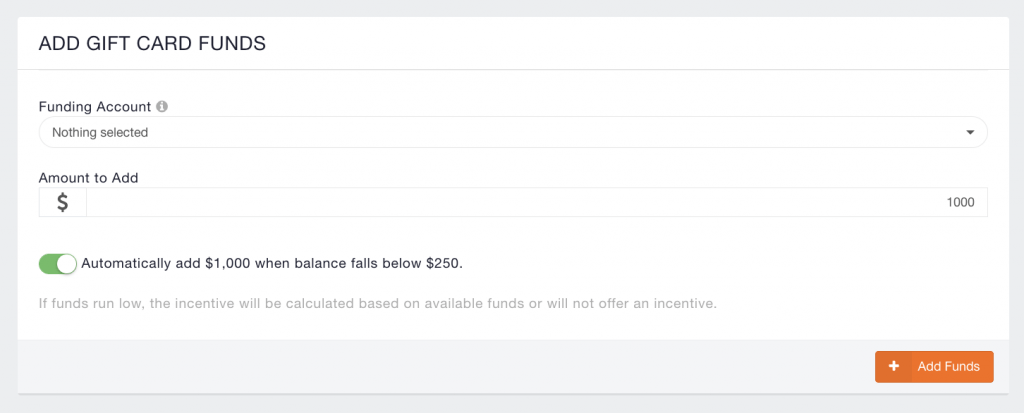
About the Gift Card Ledger #
The Gift Card Ledger allows you to view how many clients have received gift cards, as well as any deposit information.
- Click the Ledger button on the ACH Incentive Balance setting to view your ledger.
- The Gift Card Ledger will display transaction history based on the selected date range.
- You can add funds to your wallet by clicking the + Add Funds button. This will take you to the same window as discussed above.
- You can sort your ledger by date range by clicking the Date Range drop-down menu and selecting the appropriate range. Click the Update button to view the results.
With this enabled, your customers will see a prompt allowing them to receive a gift card upon payment.
Note: The amount offered is determined by the invoice amount and the ACH Incentive options chosen above.