An important step in creating your contract is adding your contract terms and conditions. These terms usually include your payment terms, deadline policies, refunds, and more.
Follow these steps to create the terms and conditions that display at the bottom of your proposals and contracts.
To create contract terms:
- Click Your Profile Avatar > System Settings from the left-hand navigation menu to display your system settings.
- Click the Contract Terms link found under the Sales heading to display the Contract Terms window.
- Click the + Create New Terms button to display the New Contract Terms window where you will input the new terms.
- Name your new terms and input the terms and conditions in the terms dialog. Click the Save button when you have completed your terms.
On the Contract Terms window, you will see that each term has several options:
- Make Default – Click this button to designate these terms and conditions as the default set. This is used any time a contract or proposal references the Default Terms and Conditions.
- View – Click this button to view your terms and conditions.
- Edit – Click this button to make changes to the terms and conditions.
- Note: Editing an existing contract term will create a new version of the terms. Any contracts that contain the previous version will continue to reference the older version.
- Archive – Click this button to archive Terms that are no longer in use. Archived terms will no longer be able to be chosen, but any contracts that use an archived term will continue to use that term.
To see an example of Terms & Conditions, please reach out to our MediaOS support team.