To view your inbox, first you will need to integrate your email with MediaOS. If you haven’t integrated your email yet, follow these instructions: How to Integrate your Email.
Once your email is connected, you can view your email inbox by selecting the Today tab from the left hand navigation panel. Then, select the Email tab to display your own inbox. Your email inbox will display as seen in the demo video below. From here you can compose and send emails from MediaOS that will sync with your email provider account.
It’s important to note that emails only sync from your inbox if there is a contact created in MediaOS. For example, an email from your grandmother, who is not a contact in MediaOS, will not appear in MediaOS. You will see the email in your MediaOS inbox, but it will not log or sync to any account or contact.