Your profile inside of MediaOS is where you can set your first and last name, avatar, timezone, and password. This article will walk you through how to access your profile and make appropriate changes.
Accessing Your Profile
Follow these steps to access your profile:
- Click on your name in the bottom left-hand corner of the screen.
- Click on the Personal Settings link to be taken to your profile.
- Use the Profile tab to complete the following information:
- First Name - This is your first name. Changing this will update all instances of your name in the software.
- Last Name - This is your last name. Changing this will update all instances of your last name in the software.
- Profile Avatar - Click on the Create Avatar or Upload Image button to generate an avatar or upload a picture from your computer.
- Time Zone - This is the time zone for your profile. Use caution when updating this field, as a best business practice is to keep the time zone the same as your system's setting.
- Font Size - Adjusts the size of the font MediaOS displays on your account.
- Disable In-App Tutorials - Prevents tutorials prompts from appearing.
- Password - Use this field to change your password.
- Password Confirm - Use this field to confirm your changed password.
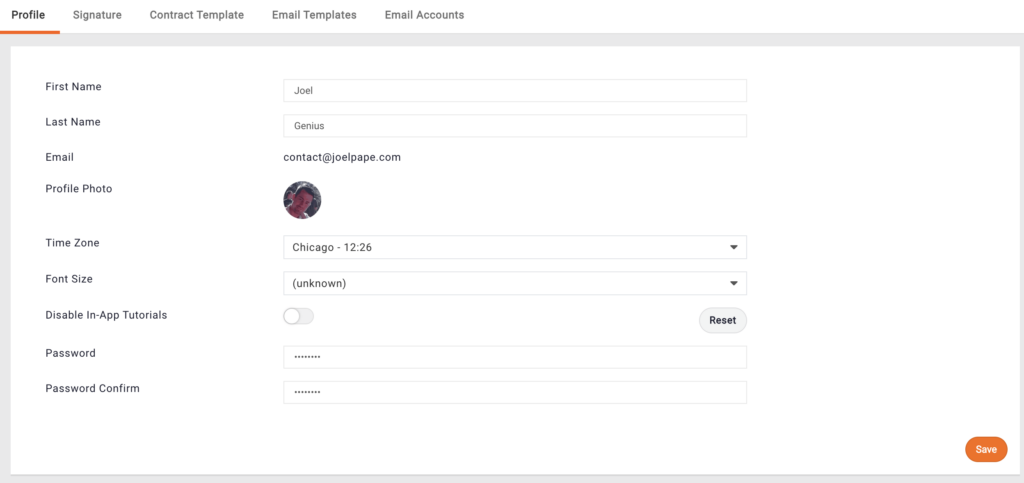
Note: Should you need to change the email associated with your username please contact our support team.






