MediaOS offers a non-browser app for both your desktop computer and mobile device for on the go convenience! Follow the steps below to download the MediaOS App.
Downloading the MediaOS Desktop App
- Login to MediaOS in Google Chrome on your mobile device.
- In your browser's URL bar select the
 button.
button. - This will save an app icon to your desktop. Click on the icon and login to utilize the MediaOS App
Downloading the MediaOS Mobile App
For iPhone or iPad
- Open MediaOS in Safari. Please note other browser do not work with the steps below.
- Click on the Share button. This looks like a box with an arrow coming out of the top.
- Scroll down until you see "Add to your Home Screen". A dialogue box will appear.
- Choose a name for the app and the favicon that will appear as the app icon and click Add.
- And you are all set! Now, you can draft contracts, review ad proofs, or check inventory on the go!
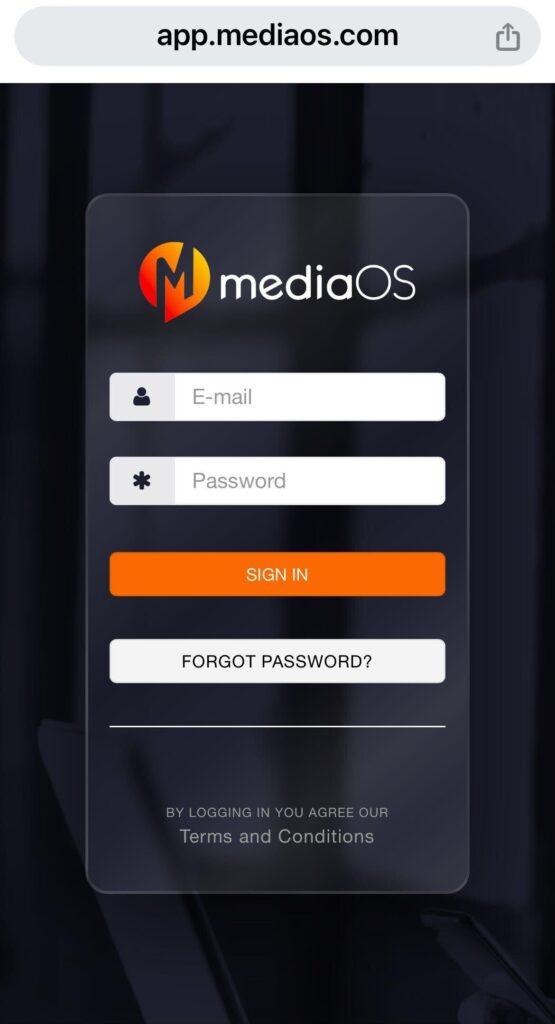
For Android
- Open MediaOS in Chrome
- Tap the three dots in the upper right-hand corner and select Add to home screen.
- Enter a name of the app, and that's it! You can now utilize the MediaOS app on your Android.






