Setting up your dashboard can be a daunting task. mediaOS has your back with our recommended widgets for sales users.
Tip: You can rearrange, remove, or resize any of these widgets on your dashboard.
- Activity Feed — See what your sales reps are doing throughout the workday.
- Tip: Type in the Search bar in the top right or pin different items by clicking the flag marker on the right of the item.
- Expiring Contracts — Shows you which contracts are coming up that need to be re-engaged for renewals.
- Tip: We also recommend your sales reps keep this widget on their personal dashboards.
- Edit the information by clicking the three dots in the top right corner, and clicking Edit.
- On the screen that appears, you can filter by certain products (under the Filter by Products), or filter by My Contracts or All Contracts (under Scope), or filter by days until the contract expires (under Contracts Expiring in Number of Days).
- Click Save Widget in the top right corner to save your changes.
- Sales Goals — Gives you a brief overview of where your sales reps are at according to their goals.
- Tip: This widget automatically filters by the next 90 days, but you can change this timeframe by clicking the dropdown in the top left corner.
- Additionally, you can also filter by sales rep and by user or company goals by using the drop-downs in the top right corner.
- Note: If you’re looking for more in-depth reporting on sales goals, we recommend going to the Sales page and clicking on the Goals tab at the top of the screen.
- Issue Statistics — This allows you to pick certain issues and the data (ex. Average Per Ad Page) you want to display for those particular issues and save those to your dashboard.
- Tip: You can have as many of these as you’d like.