Safety measures are always important, especially when it comes to passwords. As a best practice, we recommend setting a calendar remind to change your password every 90-120 days. Read below for quick password reset instructions.
- All users can navigate to his/her navigation profile and select Personal Settings.
- Type your new password in the password box once and then to confirm your password, type it again in the highlighted sections below.
- Save your changes and you are all set.
How an Admin can Change any User’s Password #
- As an Admin user, navigate to your user profile in the bottom left hand corner and select Users.
- Click on the edit icon next to the right of the user that you would like to change.
- Enter a new password using the Password and Confirm Password fields.
- Then, select SAVE and the user’s password has been updated.
- Remember to inform the user of his/her new password.
- Remember to inform the user of his/her new password.
The first part of this tutorial video will walk you through how any user can change their own password. The second part of the video will show an Admin how to change any users password.