What is a Membership Tier Type:
A Membership Tier Type is another way of setting up a status level for your membership. For example, if you had Gold, Silver, and Bronze tier levels, they would all hold different benefits as you work your way up and pay more for the better tier type you have. Note: You do not HAVE to have multiple tiers, but you do need to have at least a tier type set up and a default-based tier level.
Setting Up a Membership Tier Types:
First, we will want to go in and set up our membership types. To do so, click on the profile icon in the lower left corner, and then select "System Settings".
Scroll down to the member's section of the page and select "Membership Tier Types".
Click the + Tier Group button in the top left to create a new tier group. Label this as Default (Or whatever you like, this is just an example), and click Create Tier Group.
If you wish to create different tier groups that work their way up in pricing and benefits, do so at this point.
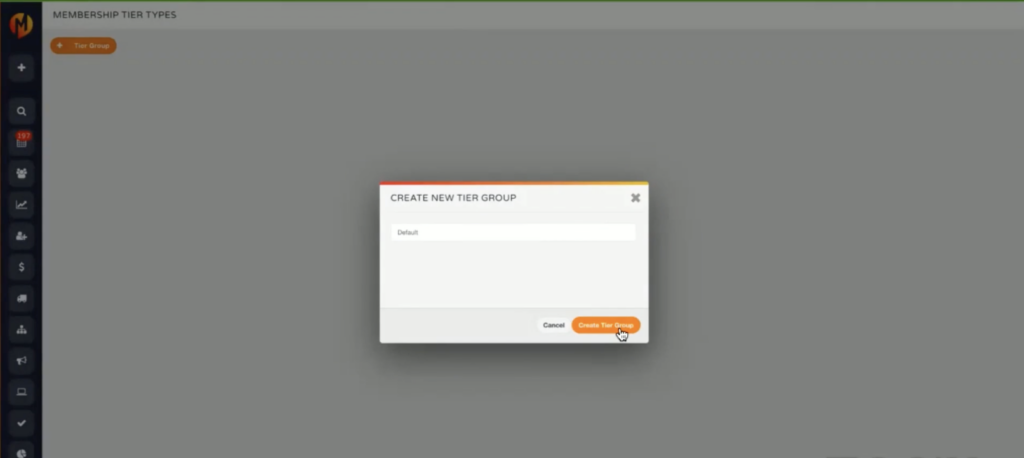
- After you set up your membership tier type, go back to the "System Settings", scroll down to the Members section, and select Membership Types.
- Label your membership type as you wish, in this example, we will label this "Monthly Magazine Subscriber"
- For the Membership Type Method, select, "Issue Based", you can choose between Issue and Time Based.
- For Product, we will seelct our product that is pre-selected in MediaOS.
- if this field is empty, simply "Add Product" and select magazine, website, or whatever corresponds to the product you are trying to sell a subscription or membership for.
- Select your Tier type and then hit Save.
- Now, it is time to Import our Subscribers






